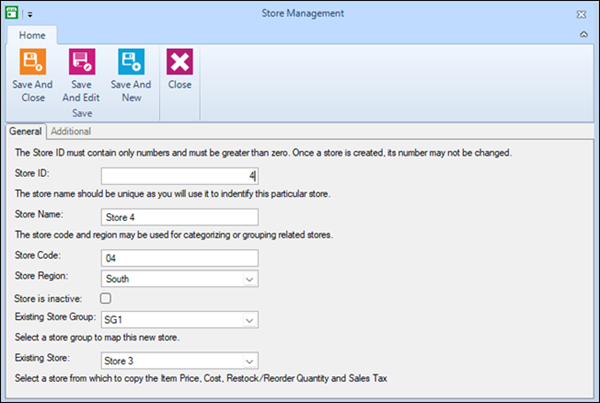Add the store to Central Manager
Warning! If you change the store database you must recreate the config file in Central Client. Refer to Modify the Central Client settings for more information. If you change the Central database - or if you add, remove, or deactivate a store - you must recreate the config file in Central Server. Refer to Modify the Central Server settings for more information.
|
1.
|
Open Central Manager. The shortcut should be available on your desktop. |
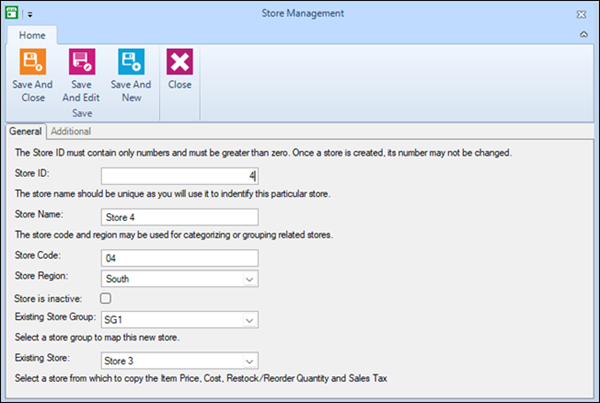
|
7.
|
In the Store Name field enter the store name. |
|
8.
|
If desired, enter a unique code for the store in the Store Code field. |
|
9.
|
If desired, enter a region for the store in the Store Region field, or select an existing region from the drop-down list. |
|
10.
|
If you want to add the store to an existing store group, select it from the Existing Store Group drop-down. |
|
11.
|
If you want to copy item price, cost, restock level, reorder point, and sales tax for items from another store, select the store from the Existing Store drop-down. |
|
12.
|
Click the Additional tab and enter the store's address, phone number, and fax number. |
|
13.
|
Click Save And Close. |