Modify the Central Server settings
| 1. | Double-click the Central Server icon on the desktop. |
| 2. | Click Settings. |
| 3. | On the Database Connection tab, modify the following as required: |
-
Central SQL Server Instance
-
Database Name
-
User ID
-
Password
If you change the database, or if you add, remove, or deactivate a store, select Check this option to recreate config file. Central Server reads the config file for active store information.
Note: The config file is usually found under C:\ProgramData\RetailHero\RMH Central Flash Server.
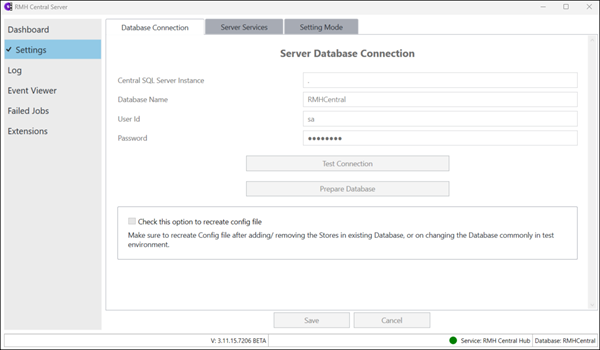
| 4. | On the Server Services tab, modify the RMH Central Input Gateway host name and port as required. |
The RMH Central Input Gateway URL is automatically set after you have successfully started the Central Server service. To change it:
| a. | Do one of the following: |
-
Go to C:\Program Files (x86)\Retail Hero\RMH Central Flash Server and double-click RMH.Central.Communication.Central.Wizard.exe to open the RMH Central Server Wizard. Use the wizard to change the host name and port.
-
Select Check this option to change this URL and enter the host name and port for the computer where RMH Central Flash Server is installed.
| b. | Click Test Address to verify the address. |
| c. | Click Save. The host name and port are saved to the Central Manager database. The Flash Bridge app will use this host name and port to send data packages/jobs to the Central Server to synchronize to stores. |
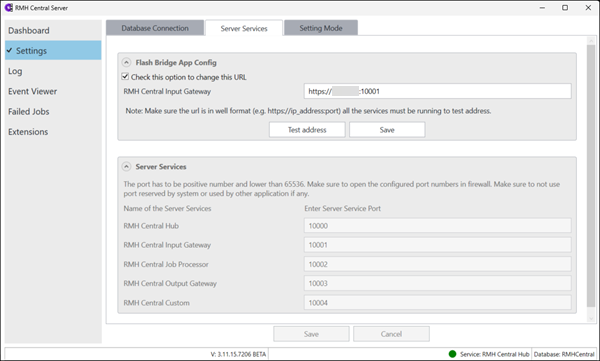
Note: Enter a unique port number for each service. If you are using the Backward Compatibility Extension, ensure the port numbers used for the Flash-based Central Server app are different from the port numbers used for the non-Flash Central Server app. Refer to Use the Backward Compatibility Extension for more information.
| 5. | On the Setting Mode tab, modify the following as required: |
-
Delete the logs after: Records are only kept in the log for the number of days indicated. After that, records are deleted from the log. The default number of days to keep records in the log is 7 days. The minimum number of days is 7 and the maximum is 90.
-
Retry attempts before declaring failure: The maximum number of attempts that will be made to process a job before the system identifies a job as failed.
-
Retry interval between each attempt: The time between retry attempts.
-
Delete failed jobs after failure: Failed jobs are only kept for the number of days indicated. After that, failed jobs are deleted.
Note: Failed jobs are more common on the Central Server side, so the best practice is to select a longer retry interval and to keep failed jobs for 15 days before deleting them.
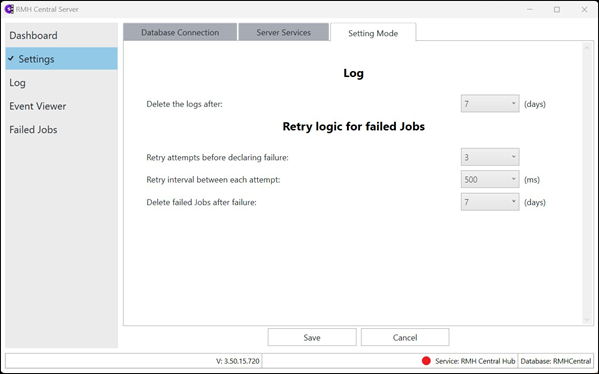
| 6. | Click Save. |