Modify the Central Client settings
Note: Refer to Use the Consistency Checker for information about how to use the options on the Consistency Checker tab.
| 1. | Double-click the Central Client icon on the desktop. |
| 2. | Click Settings. |
| 3. | On the Database Connection tab, modify the following as required: |
-
Store SQL Server Instance
-
Database Name
-
User ID
-
Password
If you change the database, select Check this option to recreate config file. Central Client reads the config file for store database information.
Note: The config file is usually found under C:\ProgramData\RetailHero\RMH Central Flash Client.
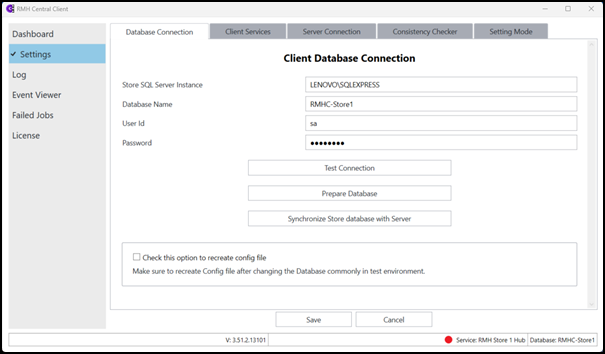
| 4. | On the Client Services tab, modify the RMH Store [number] Input Gateway host name and port as required. |
The RMH Store [number] Input Gateway URL is automatically set after a successful connection to Central Server. To change it:
| a. | Do one of the following: |
-
Go to C:\Program Files (x86)\Retail Hero\RMH Central Flash Client and double-click RMH.Central.Communication.Store.Wizard.exe to open the RMH Central Client Wizard. Use the wizard to change the host name and port.
-
Select Check this option to change this URL and enter the host name and port for the computer where Central Client is installed.
| b. | Click Test Address to verify the address. |
| c. | Click Save. The host name and port are saved to the Store Manager database. The Flash Bridge app will use this host name and port to send data packages/jobs to the Central Client to synchronize to Central Server and Central Manager. |
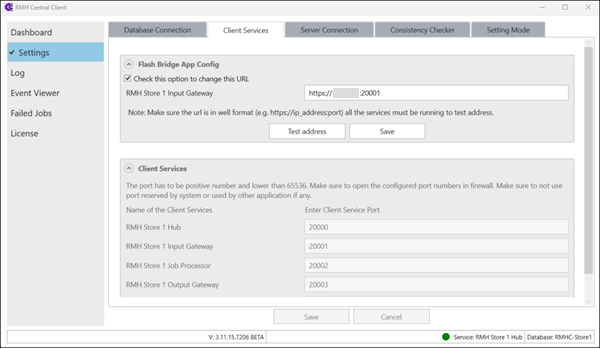
Note: Enter a unique port number for each service.
| 5. | On the Server Connection tab, check the RMH Central Input Gateway host name and port: |
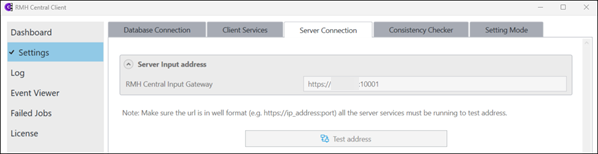
| 6. | On the Setting Mode tab, modify the following as required: |
-
Log init sync result: Select to log the results of the initial synchronization between the store's database and the Central database.
-
Delete the logs after: Records are only kept in the log for the number of days indicated. After that, records are deleted from the log. The default number of days to keep records in the log is 7 days. The minimum number of days is 7 and the maximum is 90.
-
Retry attempts before declaring failure: The maximum number of attempts that will be made to process a job before the system identifies a job as failed.
-
Retry interval between each attempt: The time between retry attempts.
-
Delete failed jobs after failure: Failed jobs are only kept for the number of days indicated. After that, failed jobs are deleted.
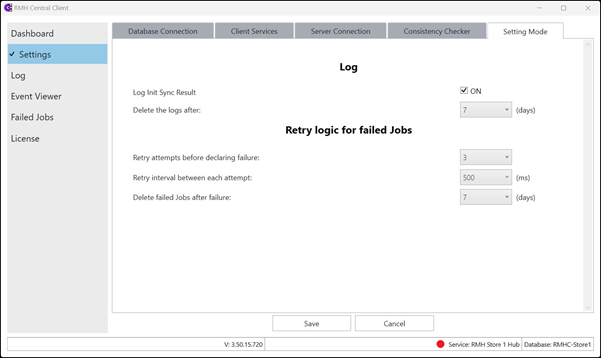
| 7. | Click Save. |