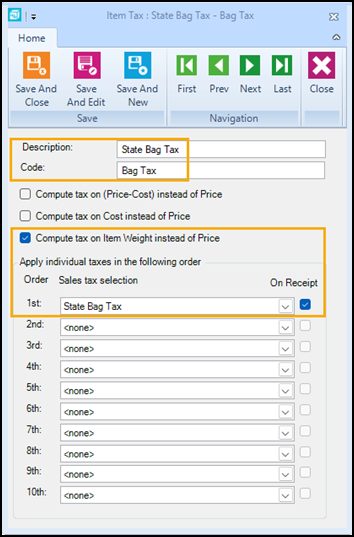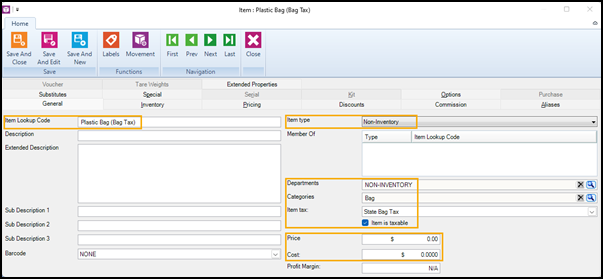Setting up bag taxes
There are three steps required to set up bag taxes:
|
1.
|
Set up a sales tax for the bag tax. |
|
2.
|
Set up an item tax for the bag tax. |
|
3.
|
Create a non-inventory item for the bag and assign the item tax. |
These steps are described in more detail below.
Tip: It is also recommended that you define a custom POS button or add a button on the store's POS task pads to allow cashiers and salespeople to quickly add bags to transactions in POS. For more information, refer to Setting up custom POS buttons and Setting up custom POS task pads for more information.
Setting up a sales tax for the bag tax
|
5.
|
For Description, enter a unique name for the sales tax, e.g., [State/County] Bag Tax. |

|
6.
|
For Code, enter a unique code for the sales tax. |
|
7.
|
For Fixed Amount, enter the amount of the bag tax, e.g., $0.05. |
Setting up an item tax for the bag tax
|
5.
|
For Description, enter a unique name for the item tax, e.g., [State/County] Bag Tax. |
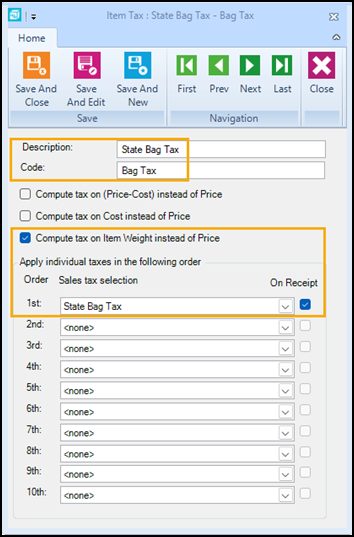
|
6.
|
For Code, enter a unique code for the item tax. |
|
7.
|
Select Compute tax on Item Weight instead of Price. |
|
8.
|
Under Sales tax selection, select the sales tax. |
|
9.
|
(Optional) Select On Receipt beside the sales tax to display the sales tax on the customer's receipt. |
Note: Check the bag tax regulations in the jurisdiction where the store operates to determine if displaying the bag tax on the customer's receipt is required or optional.
|
10.
|
Click Save And Close. |
Creating a non-inventory item and assigning the item tax
|
4.
|
Select Standard Item and click OK. |
|
5.
|
For Item Lookup Code, enter a unique lookup code such as Plastic Bag. |
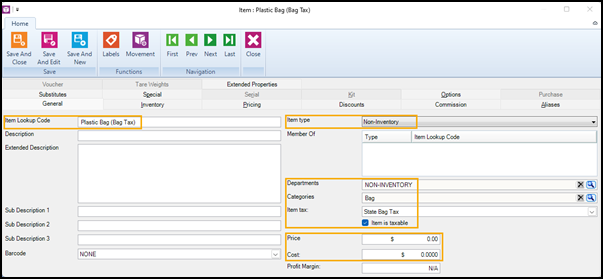
|
6.
|
(Optional) Enter a Description. |
|
7.
|
From Item type, select Non-Inventory. |
|
8.
|
From Item tax, select the item tax that you created for the bag tax. |
|
9.
|
Select Item is taxable. |
|
10.
|
For Price enter zero (e.g., $0.00). |
|
11.
|
For Cost enter zero (e.g., $0.00). |
Note: The bag fee is a non-inventory item, so it is not necessary to enter an On hand quantity on the Inventory tab, or to enter a Restock Level or Reorder Point for purchasing.
|
12.
|
On the Special tab, enter 1 in the Weight field. |
|
13.
|
(Optional) On the Options tab, select Item is not discountable at the POS. |
|
14.
|
Click Save And Close. |