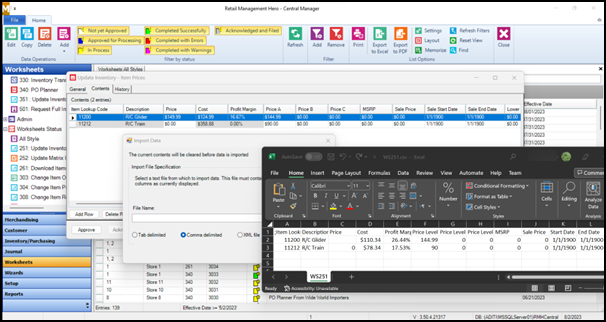3.50.5
Release Date: August 11, 2023
Central Manager and Store Manager
-
Display the Department Code and Category Code columns in the Items list view
Starting with release 3.50.5, under Merchandising | Items, you can click Layout and select Department Code and Category Code to display these columns in the Items list view. By default, these columns are not displayed in the Items list view. Displaying these columns can be useful if you are using the Import Utility Wizard to manage inventory. Department Code and Category Code are two of the fields that you can map in the import file.
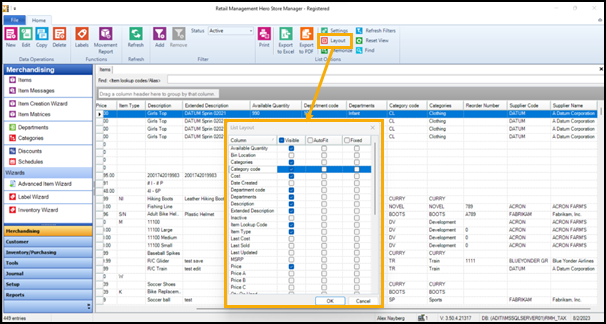
-
Synchronize custom fields from the Central database to stores
Starting with release 3.50.5, if you create custom fields in Central Manager, they are automatically synchronized to stores. Stores can also create their own custom fields. Custom fields created at the store level are not synchronized to the Central database. Refer to Setting up custom fields for more information.

Central Manager
-
Synchronize time clock and time card entries using the Flash Consistency Checker
Starting with release 3.50.5, you can use the Flash Consistency Checker to synchronize time clock and time card entries between stores and the Central database. Refer to Run manually in Central Client or Run manually from Command Prompt or PowerShell for more information.
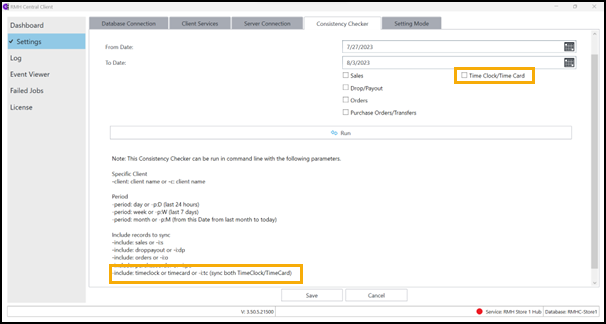
-
Automate the configuration of client and server services during upgrades
Starting with release 3.50.5, when you install a new version of either Flash Central Client or Flash Central Server on a computer, the setup wizard will look for a configuration file from a previous version of the app. (Configuration files are usually located under C:\ProgramData\RetailHero.) If the setup wizard cannot find a configuration file, it will open the configuration wizard user interface which you can use to configure services. If the setup wizard finds a configuration file, it will not open the configuration wizard user interface and will instead automatically configure services using the settings in the configuration file.
If you are using a script to install a new version of Flash Central Client or Flash Central Server, and a configuration file from a previous installation of the app is available, you can automatically configure services without opening the configuration wizard user interface using the following commands:
C:\Program Files (x86)\Retail Hero\RMH Central Flash Client\RMH.Central.Communication.Store.Wizard.exe -n
C:\Program Files (x86)\Retail Hero\RMH Central Flash Server\RMH.Central.Communication.Central.Wizard.exe -n
-
Improved handling of null and 0 (zero) values when importing data into worksheets
Starting with release 3.50.5, if you import a file into Worksheet 251: Update Inventory - Item Prices, Worksheet 304: Change Item Prices (Regular), or Worksheet 351: Update Inventory - Item Prices Cost (Regular), if a column value in the file is null (i.e., empty/no value provided), Central Manager will pull the value from the Central database into the worksheet. However, if a column value in the file is 0 (zero), Central Manager will change the value in the worksheet to the number 0 (zero).