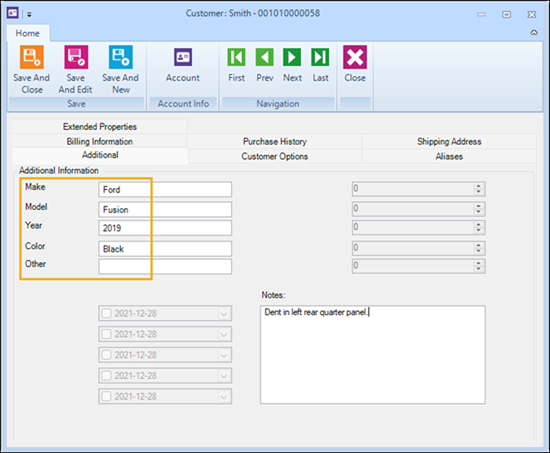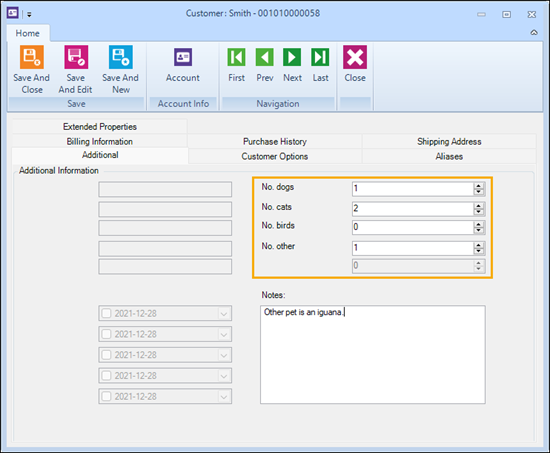Setting up custom fields
You can set up custom text fields for customers, suppliers, and items. Use these custom fields to capture additional information that is not captured in other fields. Custom fields can be a very useful way to build filters to identify customers, suppliers, and items when you are using wizards or generating reports.
To set up custom fields:
| 1. | Click Setup. |
| 2. | Expand Miscellaneous. |
| 3. | Click Custom Fields. |
| 4. | On the Customer or Supplier tab, enter field labels for the following, as required: |
-
Custom Text: You can enter field labels for up to five custom text fields. For example, if your store sells automotive parts or services, you might customize these Customer text fields to capture information such as the make, model, year, and color of the customer's vehicle.

-
Custom Number: You can enter field labels for up to five custom number fields. For example, if your store sells pet supplies and services, you might customize these Customer number fields to capture information such as how many dogs, cats, birds, or other pets the customer has.
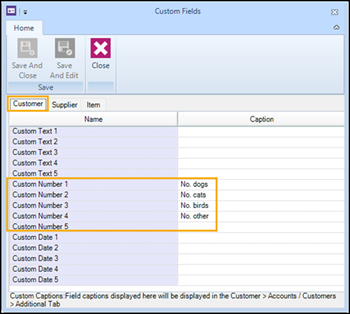
-
Custom Date: You can enter field labels for up to five custom date fields. For example, you might customize these Customer date fields to identify the date the customer's account was created, the date of their first purchase, or any other important date related to their relationship with your store such as their vehicle's last servicing date.
| 5. | On the Item tab, enter field labels for up to three custom item sub-description fields: |
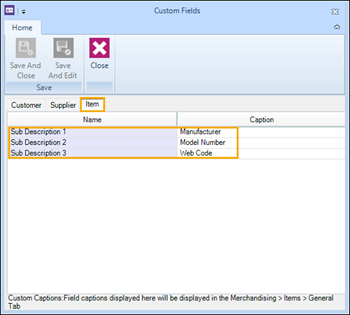
| 6. | Click Save And Close. |
Examples of custom fields in use: