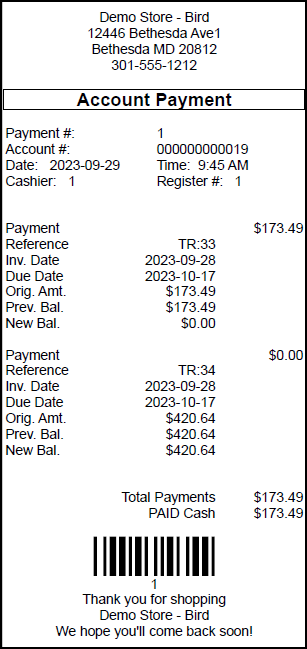Processing payments to account
Most stores mail or email monthly invoices to customers who have store credit (accounts). These invoices identify the total balance owing on the account on the invoice date. They also specify payment terms such as the payment due date and the minimum payment amount. This topic describes how to process payments against open invoices.
| 1. | Look up the customer. Refer to Looking up customers for more information. |
| 2. | Tap Customers | Payment to Account. |
In the top right of the Payment to Account screen:
-
Total Balance shows the total amount of all open (unpaid) invoices.
-
Total Credit shows the total amount of any unapplied (available) credit memos.
A credit memo is created if the customer returns an item (or items) that were purchased on store credit, or if the customer has accidentally overpaid an invoice. Credit memos can only be applied to open invoices.
-
Balance Due shows the difference between Total Balance and Total Credit (e.g., Total Balance - Total Credit = Balance Due).
| 3. | Do one of the following: |
-
If the customer wants to pay for specific open invoices, tap the invoices to select them.
-
If the customer wants to pay for all open invoices, tap the Pay all button.
Note: If the customer's account is set up so they are required to pay older invoices first, you may have to select the older invoices before you can select newer invoices.
| 4. | (Optional) Select Apply Credit to apply any available credit memos to the selected invoices. The total amount of the applied credit memos displays in the Applied Credit field. |
Note: If you do not select Apply Credit, any unapplied credit memos will not be applied to the selected invoices. Instead, the credit memos will remain available to apply to open invoices in the future.
| 5. | (Optional) Tap in the Payment Received field and enter a different payment amount. |
The amount shown in the Payment Received field defaults to the total amount of all selected open invoices. However, if Apply Credit is selected, the amount shown is the difference between the selected open invoices and the applied credit memos. You can edit the amount in this field if the customer is giving you a different amount, e.g., they are making a minimum or partial payment on the selected invoices.
| 6. | (Optional) Tap in the Reference field and enter the statement number. |
| 7. | (Optional) Tap in the Description field and enter any comments about the payment. |
| 8. | Tap OK. |
| 9. | On the Payment screen, enter the enter the payment amount next to the relevant tender type. |
Note: A customer cannot make a payment to account using a Store Credit tender type. Follow your store's policies regarding what tender types are accepted for payments to account. For example, many stores do not accept payments to account by debit card or credit card because they are charged transaction fees on those tender types.
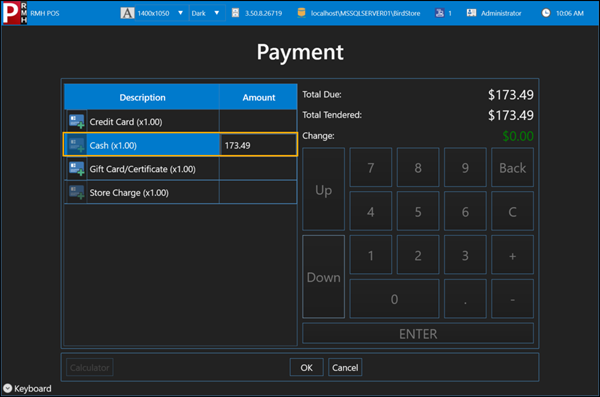
| 10. | Tap OK. |
| 11. | Tap Yes to print the receipt. |
The receipt shows which invoices the customer paid for, how much they paid, and the remaining balance on those invoices (if applicable). The receipt also shows any unpaid invoices and the new balance owing on the account.