Adding customer profiles
Pre-requisites: The Allow new customers as POS store rule must be enabled to allow cashiers, salespeople, or managers to add customer profiles in POS.
| 1. | Tap Customers | New Customer. |
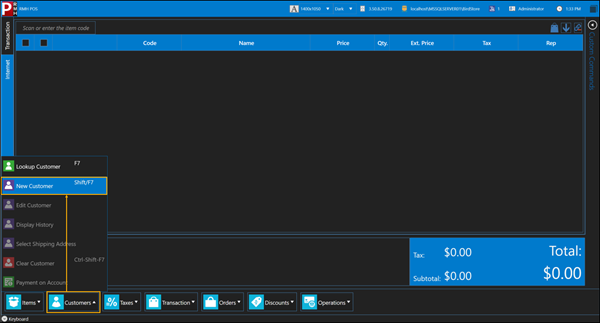
| 2. | On the Customer tab, enter the customer's contact information, such as: |
-
Title
-
First Name
-
Last Name
-
Company (if applicable)
-
Email Address
-
Phone
Note: If the field label is bold, it means the store has defined a customer policy requiring you to enter information into those fields. You cannot save the customer profile if those fields are empty.
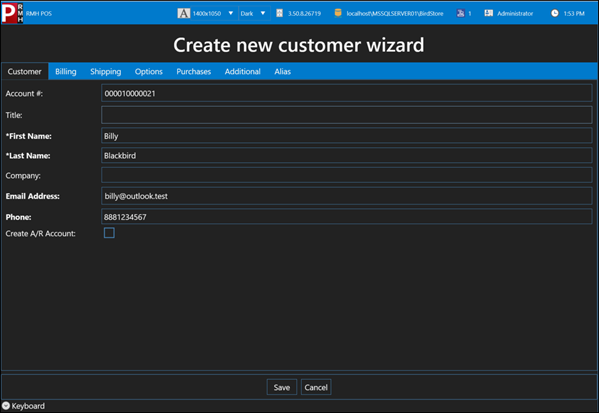
-
(Optional) Select Create A/R Account if you also want to create an accounts receivable (AR) account for the customer. Refer to About store credit/accounts for more information.
Warning! Creating an AR account allows the customer to charge purchases to store credit, which exposes the store to financial risk. You should only create AR accounts for customers if you are authorized to do so, and if the customer has been approved for store credit by a store manager.
| 3. | (Optional) On the Billing tab, enter the customer's billing address. This is only necessary if they will be billed for purchases. |
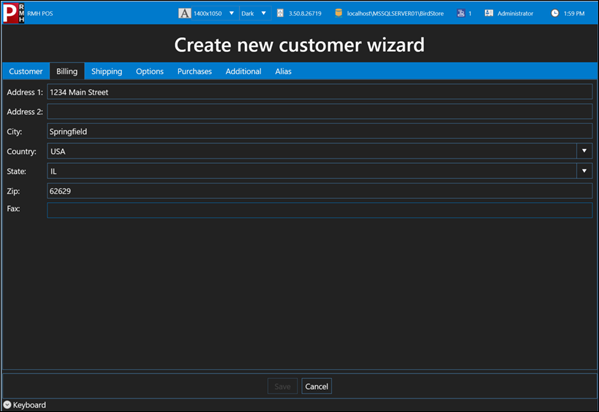
| 4. | (Optional) On the Shipping tab, enter the customer's shipping address (or addresses). Refer to Adding a shipping address for more information. |
| 5. | On the Options tab, select any of the following options that apply to the customer: |
-
Exempt from taxes: Select if the customer is exempt from paying taxes on purchases.
-
Employee: Select if the customer is an employee.
-
Enforce purchase limits: This is a legacy field from the Microsoft Dynamics Retail Management System apps. It is not used.
-
Price Level: Select Price A, Price B, or Price C if the customer is approved for a price level discount. Select Standard if the customer is not approved for a price level discount.
-
Discount (%): Enter a percentage if the customer is approved for a percent discount.
Warning! This percent discount is applied to all items the customer purchases.
-
Tax ID Number: The customer's tax identification number for taxation purposes, if applicable.
| 6. | (Optional) On the Additional tab: |
| a. | Enter any notes about the customer in the Notes field. |
| b. | Enter any additional information that your store collects about customers in the other fields on this tab. These are custom fields. |
| 7. | (Optional) On the Alias tab, enter any aliases that may be used to look up the customer in POS: |
| a. | Tap New. |
| b. | Enter the alias. |
| c. | Tap Save. |