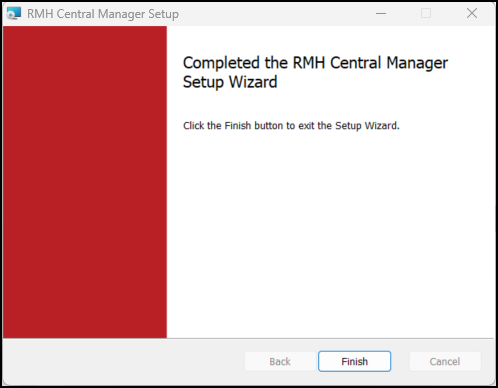Install Central Manager
Pre-requisites: You must install .NET on any computer running an RMH app. Refer to Install .NET for more information. You must also install the Flash Bridge app on any computer running Central Manager. Refer to Install and configure the Flash Bridge for more information.
Tip: You may find it helpful to refer to the RMH Flash Applications Installation Checklist for more information about installing and licensing the Flash-based product suite.
| 1. | Go to the location where you extracted the release package files. |
| 2. | Double-click Setup.exe to open the setup wizard. |
Note: You must have administrative privileges on the computer to install RMH apps.
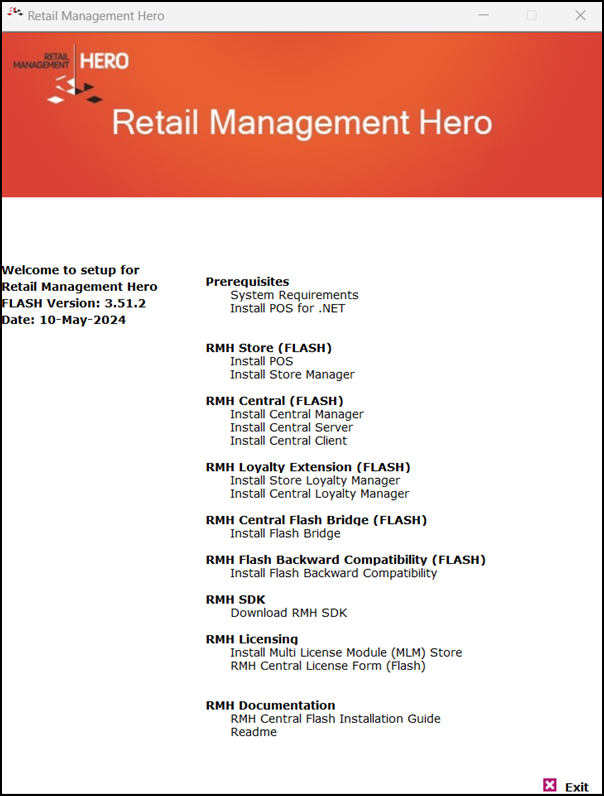
| 3. | Under RMH Central (FLASH), click Install Central Manager. |
Note: Alternately, you can go to the RMH Central Manager folder and double-click RMH.Central.Setup.msi.
| 4. | Click Next. |
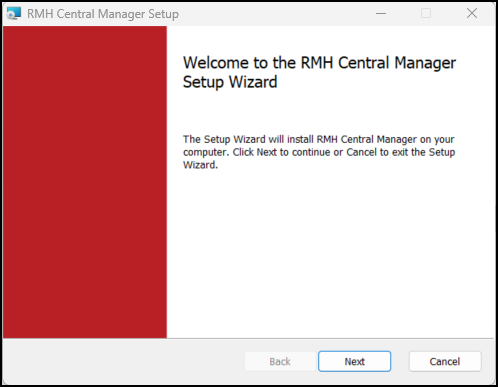
| 5. | On the End-User License Agreement screen, select I accept the terms in the License Agreement, and click Next. |
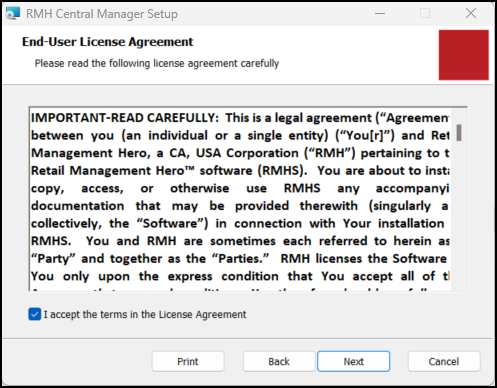
| 6. | On the Destination Folder screen, select the installation folder for Central Manager and click Next. |
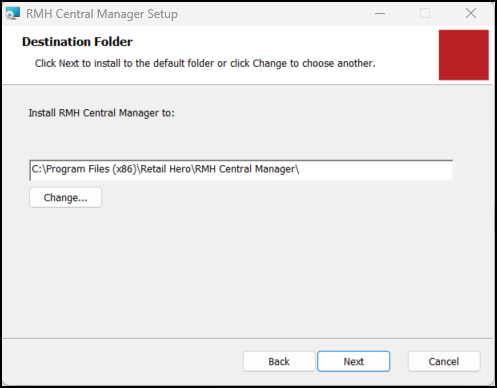
| 7. | Click Install. |
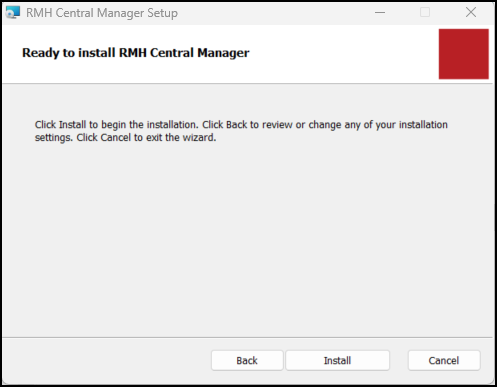
| 8. | Wait while installation is completed. This may take a few minutes. |
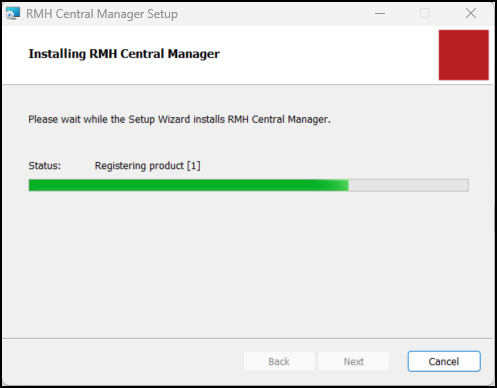
| 9. | Click Finish. |