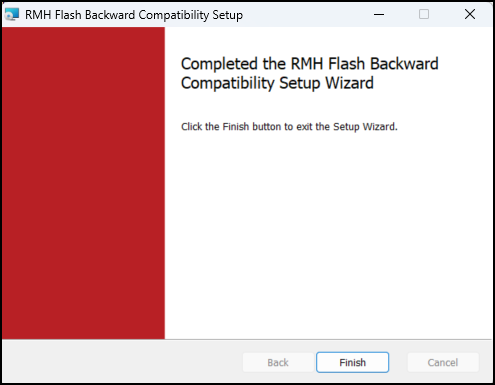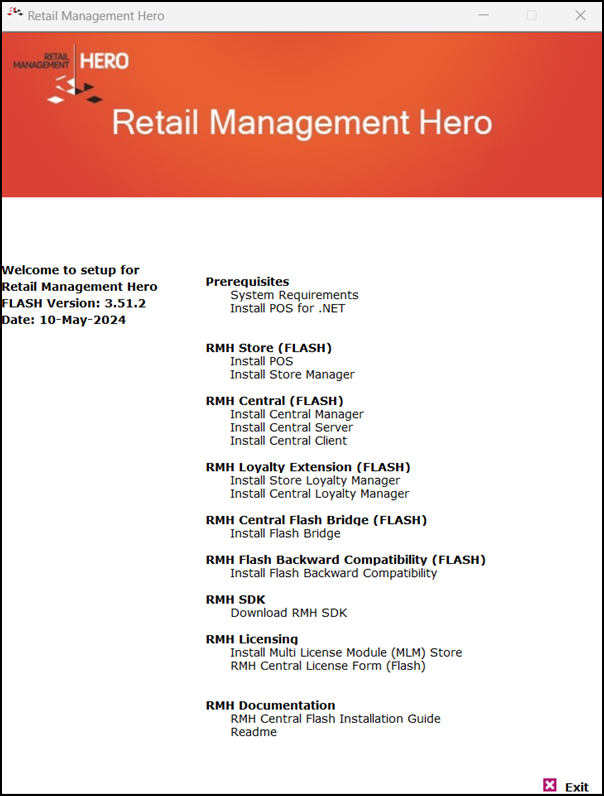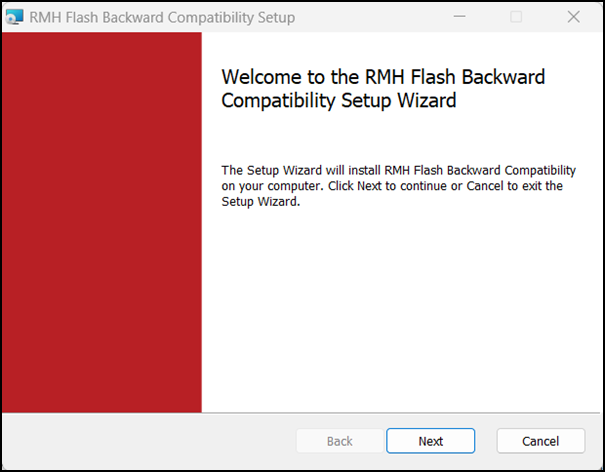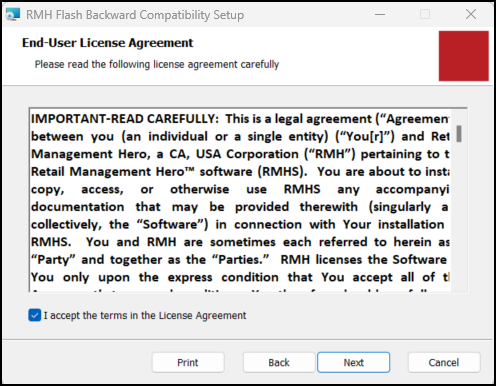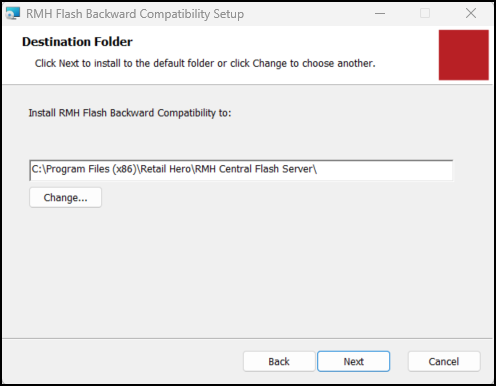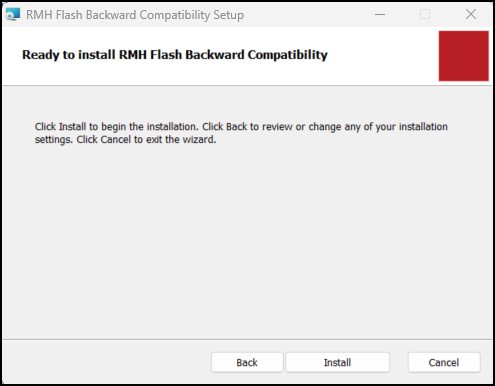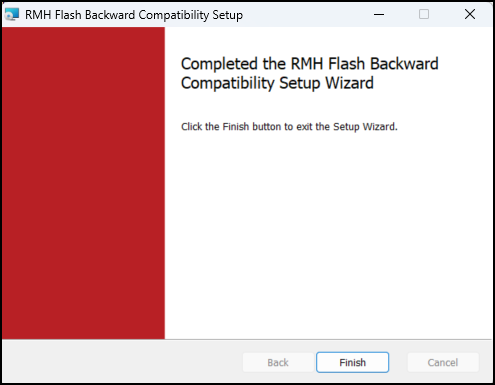Install the Backward Compatibility Extension
For non-Flash stores, you must install the Backward Compatibility Extension on the same computer where your installed both the RMH Central Flash Server app and the non-Flash RMH Central Server app.
|
1.
|
Go to the location where you extracted the release package files. |
|
2.
|
Double-click Setup.exe to open the setup wizard. |
Note: You must have administrative privileges on the computer to install RMH apps.
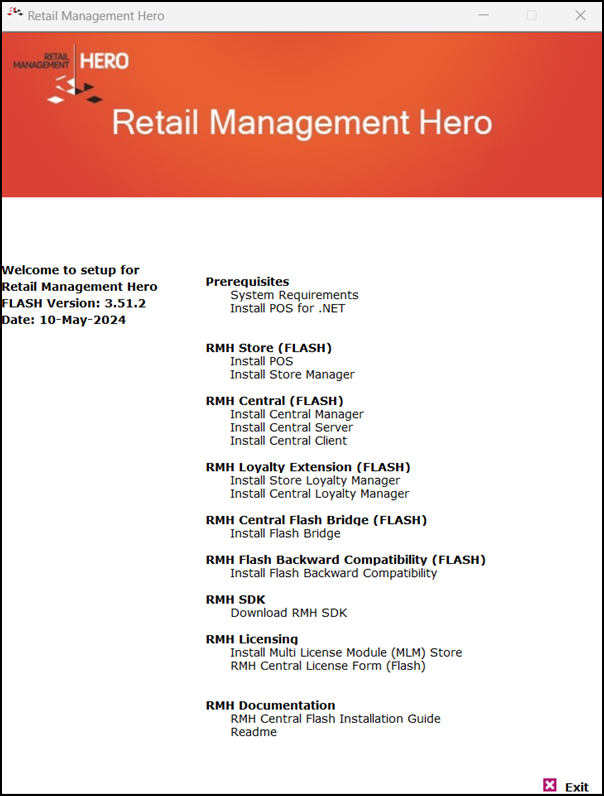
|
3.
|
Under RMH Flash Backward Compatibility (FLASH), click Install Flash Backward Compatibility. |
Note: Alternately, you can go to the RMH Flash Backward Compatibility folder and double-click RMH.FlashBackwardCompatibility.Installer.msi.
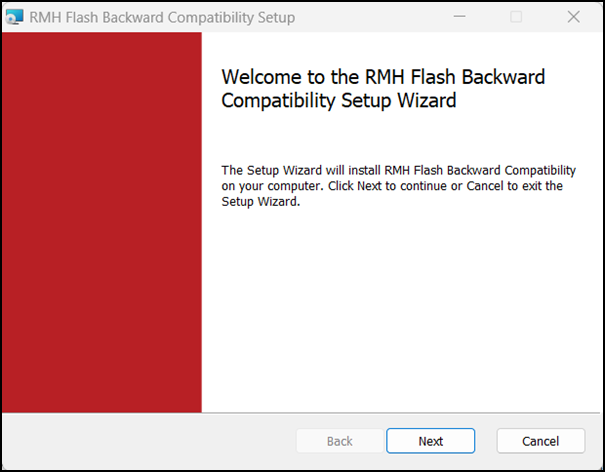
|
5.
|
On the End-User License Agreement screen, select I accept the terms in the License Agreement and click Next. |
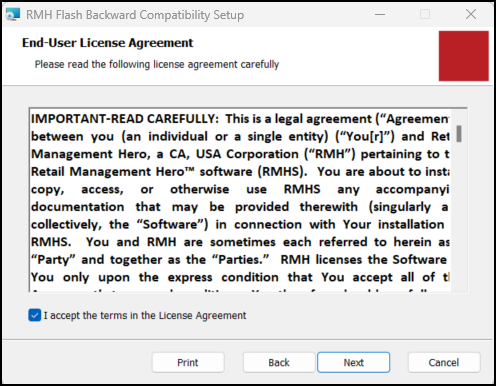
|
6.
|
On the Destination Folder screen, select the installation folder for the Backward Compatibility Extension and click Next. |
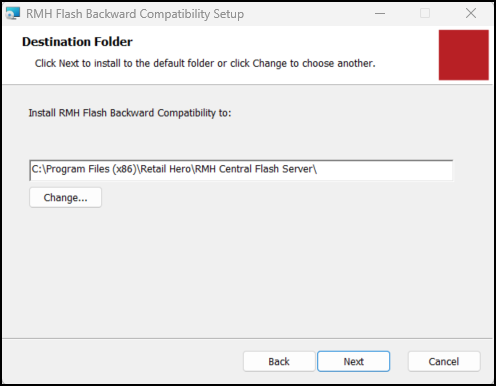
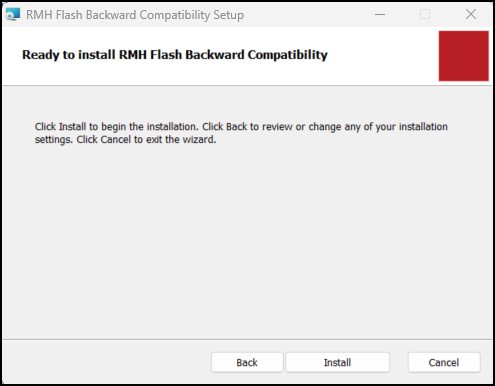
|
8.
|
Wait while installation is completed. This may take a few minutes. |