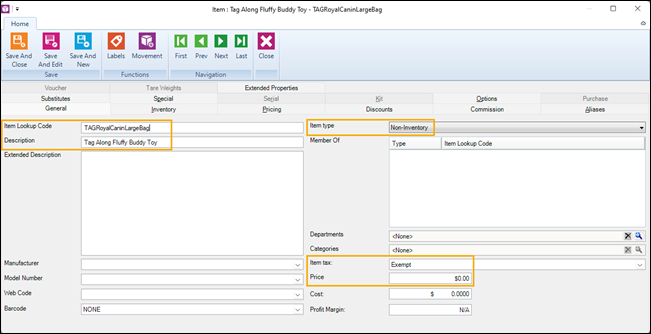Providing tag along items with purchase
Tag along items can be:
One of the ways that manufacturers and stores encourage customers to purchase specific products is to offer a free gift when they purchase a promotional item. For example, a store that sells pet food may enter into an arrangement with a manufacturer to give away a stuffed toy whenever a customer buys a large bag of their premium dry food. The store must enter the stuffed toy as a tag along item and then assign it to all of the manufacturer's large bags of premium dry food.
An example of this kind of tag along item would be a specific type of memory card or battery that is required to operate a digital camera. The memory card and battery are not included with the purchase of the camera but are required for its operation. The store can sell the memory card and battery on their own, or as tag along items for the digital camera. You might also have to set up the battery as a tag along item if both the camera and the battery are serialized items and you need to record the serial numbers of each item separately.
Note: Cashiers and sales representatives can delete tag along items from a transaction in POS.
Adding tag along items to the store database
|
4.
|
Select Standard Item and click OK. |
|
6.
|
On the General tab, from the Item type drop-down, select one of the following: |
-
Standard: Select this option if you want to track the tag along item with your regular inventory.
-
Non-Inventory: Select this option if you do not want to track the tag along item with your regular inventory.
|
7.
|
On the General tab, in the Price field, do one of the following: |
-
Enter the regular price if you want to sell the tag along item at the regular price.
-
Enter a promotional price if you want to sell the tag along item at a special price.
-
Leave the amount as zero if you want to give away the tag along item for free.
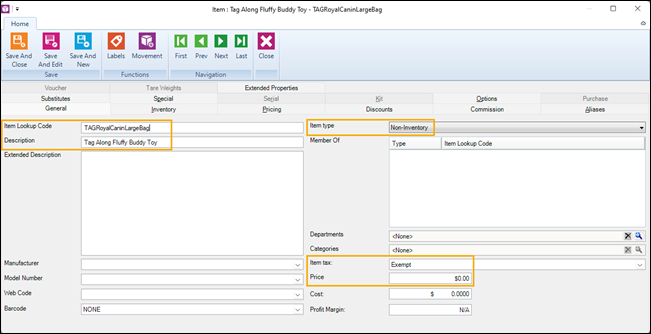
Assigning tag along items to individual items
|
3.
|
Double-click the item to open it. |
|
4.
|
Click the Special tab. |
|
5.
|
Click the Browse icon next to the Tag along item field and select the tag along item. |
|
6.
|
In the Quantity field, enter the number of tag along items to give away with the item. |