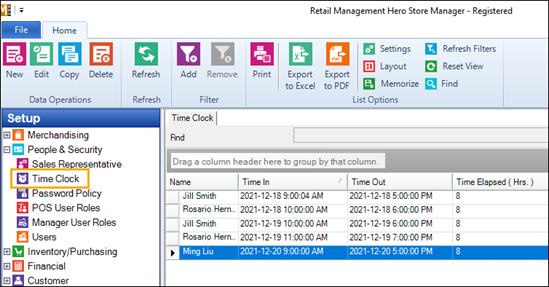Viewing time entries
Pre-requisites: To view time entries in Store Manager, managers must have the Time Clock privilege. To add this privilege, click Setup | People & Security | Manager User Roles and expand Setup and People & Security.
|
2.
|
Expand People & Security. |
Employees are listed by name, along with the dates and times they punched in and punched out.
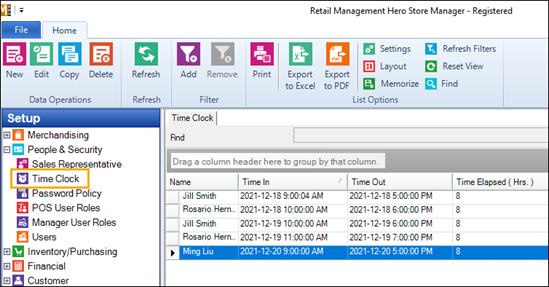
Note: Starting with release 3.9.13, by default the Time Clock only shows active user accounts. To view time entries for inactive user accounts, in the Filter section click Add and select Inactive.
|
4.
|
To look up the time entries for a specific team member, use the Filter or Find options: |
To look up the time entries for a team member using the Filter:
|
a.
|
In the Filter section, click Add. |
|
b.
|
From the Field drop-down, select Cashier. |
|
c.
|
From the Value drop-down, select the team member's name. |
To look up the time entries for a team member using Find:
|
a.
|
In the List Options section, click Find. |
|
b.
|
In the Find What field, type the team member's name. |
|
c.
|
From the Field/Level field, select Name. |
|
d.
|
Select one of the Match options. |
|
e.
|
Click Find First or Find Next. |