Tracking transactions with employee discounts
If your store offers employee discounts, you will want to generate reports that track discounted employee transactions to ensure employees are using their discounts appropriately.
| 1. | Click Reports. |
| 2. | Click Active Reports. |
| 3. | Expand Standard. |
| 4. | Expand Sales. |
| 5. | Click the Detailed Sales Report. |
| 6. | Build filters to control what data is included in the report: |
-
Field: Select the type of data you want to filter on, e.g., Discount Reason Code.
-
Operator: Select a filter operator, e.g., LIKE.
-
Value: Select an appropriate value, e.g., Employee Discount.
Note: The values change depending on the Field you select.
-
AND: Select AND if you only want to the report to contain data where both filters are true.
-
OR: Select OR if want the report to contain data where either of the filters are true.
| 7. | Click Add to add each filter to the report query. |
| 8. | Click OK. The Detailed Sales Report Displays. |
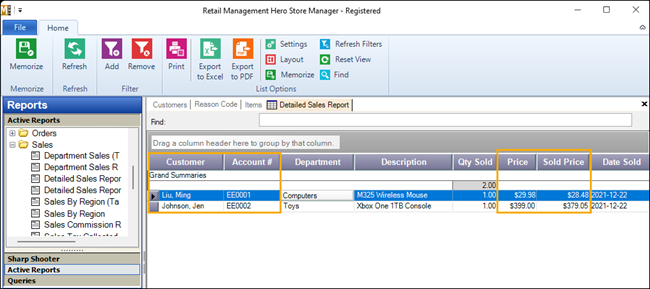
| 9. | Do the following as required: |
-
Click Export to Excel to export the report to Excel;
-
Click Export to PDF to export the report to PDF; or
-
Click Print to print the report.