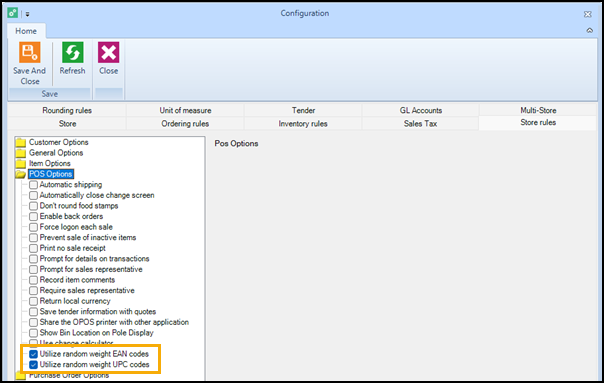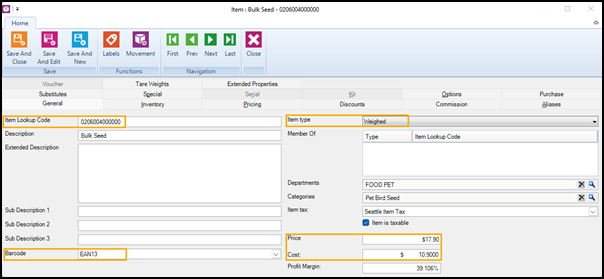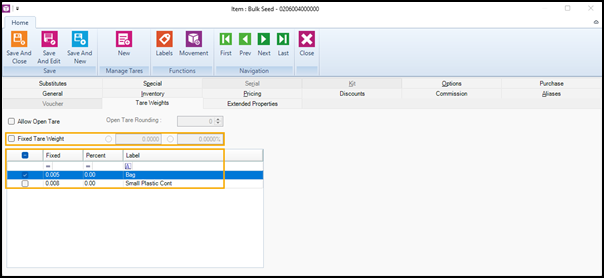Setting up weighed items
A weighed item is an item whose sale price in POS is determined by its weight. Weighed items may also have an associated tare weight. This topic describes all steps required to set up weighed items in RMH.
Enable POS to read random weight EAN and UPC codes
It is recommended that you enable both random weight EAN and UPC barcodes in the store rules. This ensures that POS can read random weight barcodes.
|
1.
|
Click File | Configuration. |
|
4.
|
Select the following options: |
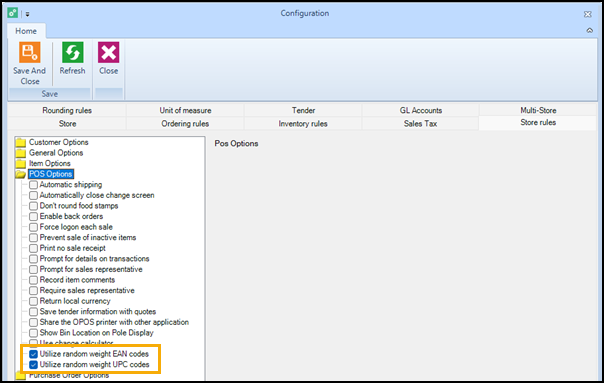
(Optional) Set up predefined tares
Some items that are sold by weight may be sold in packages, such as clamshell containers, that have an associated tare weight. When this is the case, you must set up the tare and assign it to the weighed item so the tare weight can be deducted from the item weight at the point-of-sale to determine the correct item price.
|
4.
|
To add a new tare, click New. |
|
5.
|
In the Label field, enter the name or description of the tare. |
|
6.
|
Enter one of the following: |
Adding weighed items
This procedure describes how to set up items where the weight will be entered at point-of-sale, either by weighing the item with an integrated scale or by manually entering the weight into POS.
Note: The store may sell other items whose sale price is determined by weight, such as packaged meats, that do not have to be weighed at point-of-sale. These items can be set up with the Standard item type rather than the Weighed item type.
|
4.
|
Select Standard Item and click OK. |
|
5.
|
On the General tab, enter the following: |
|
a.
|
For the Item Lookup Code, enter either a 12-digit UPC-A or 13-digit EAN-13 barcode for the item. |
|
b.
|
From Barcode, select either UPCA or EAN13. |
|
c.
|
From Item type, select Weighed. |
|
e.
|
Enter the item Cost (e.g., cost per unit of weight, such as gram, kilogram, ounce, pound, etc.). |
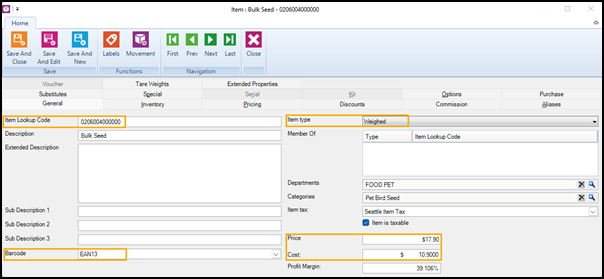
|
6.
|
(Optional) On the Tare Weights tab: |
|
a.
|
Do one of the following to enter the tare weight: |
-
Select a predefined tare from the grid. You can select multiple predefined tares if the item may be sold in different containers with different tare weights. Tares are defined in Setup | Merchandising | Tares. If you do not see the required tare in the grid, click New under Manage Tares to add the tare.
-
If the tare weight is unique to this item (i.e., it is not used by other items), select Fixed Tare Weight and enter either a fixed weight or percentage.
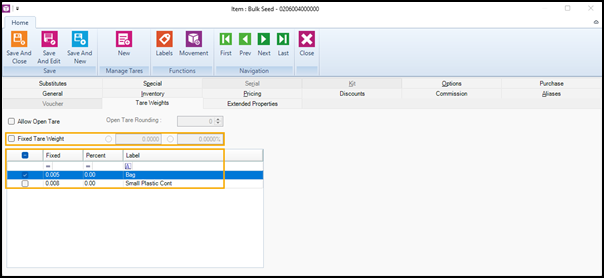
|
b.
|
(Optional) Select Allow Open Tare if you want the cashier to select the container or manually enter the tare weight in POS. If desired, select Open Tare Rounding to round tares up to a whole number. |
|
7.
|
Enter other item information, as required. |