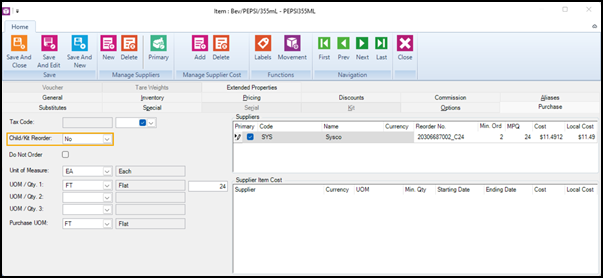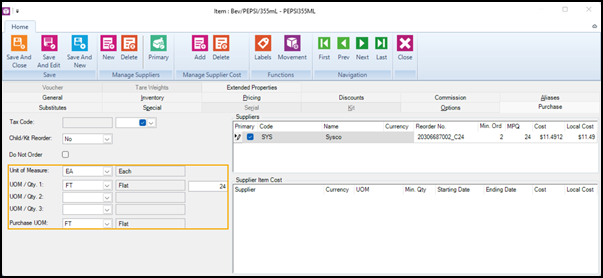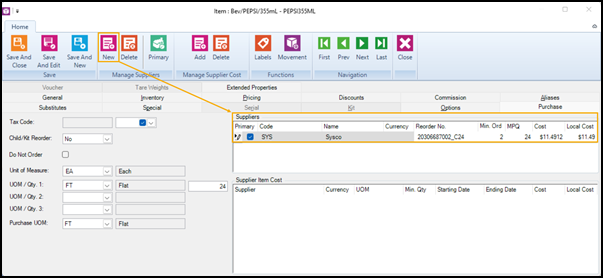Setting up purchasing and suppliers on the Purchase tab
Pre-requisites: Set up suppliers under Inventory/Purchasing | Suppliers.
|
1.
|
If necessary, open the item: |
|
c.
|
Double-click an item in the Items grid to open it. |
|
2.
|
Click the Purchase tab. |
|
3.
|
(Optional) If taxes apply to purchases of this item, select the applicable item tax from Tax Code. |
Note: In most jurisdictions, stores can purchase items tax free from suppliers. This is because taxes are usually only collected from customers at point-of-sale.
|
4.
|
(Optional) For Child/Kit Reorder, select Yes if you want to reorder the item when the parent or kit is reordered, and select No if you do not want to reorder the item when the parent or kit is reordered. |
Tip: It is usually cheaper to reorder the parent item and break it open to restock the child than to reorder the child item by itself.
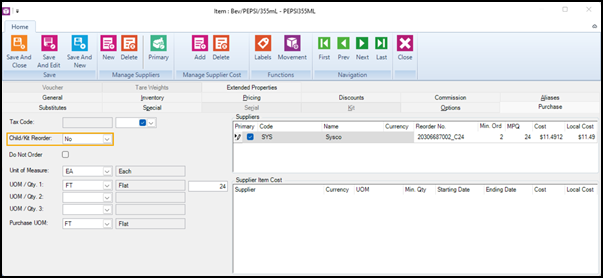
|
5.
|
(Optional) Select Do Not Order if you no longer want to order the item. |
Tip: In addition to selecting this option, on the Inventory tab you should set the On hand quantity to zero (or a positive number) and set both the Reorder Point and Restock Level to zero. This will prevent the item from being included in purchase order requisitions based on reorder information.
|
6.
|
From Unit of Measure, select the unit of measure used to sell the item, e.g., each. |
Note: Define the unit of measure under File | Configuration | Unit of measure.
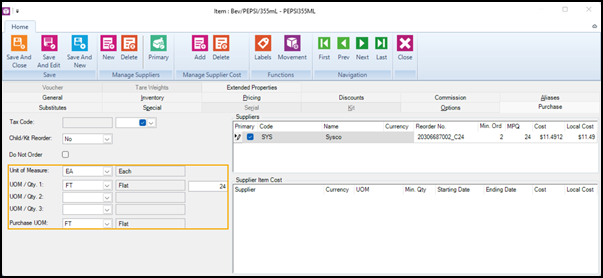
|
7.
|
(Optional) If the item is purchased in one unit of measure but sold in a different unit of measure: |
|
a.
|
From UOM/Qty, select the unit of measure used to purchase the item, e.g., case, and then enter the number of items included, e.g., 12. |
|
b.
|
From Purchase UOM, select the unit of measure used to purchase the item, e.g., case. |
|
8.
|
Set up the supplier (or suppliers) for the item: |
|
a.
|
Under Manage Suppliers, click New. |
|
b.
|
Select a supplier and click OK. The supplier is added to the Suppliers table. |
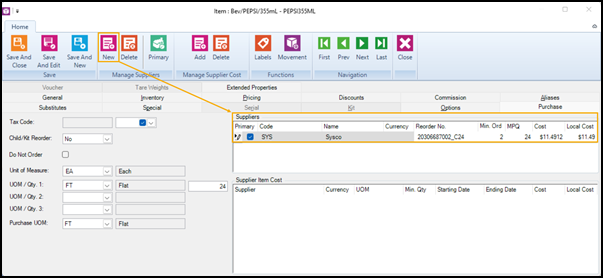
|
c.
|
Select the Primary check box beside the primary supplier for the item. |
Note: The Code and Currency are defined when you set up the supplier under Inventory/Purchasing | Suppliers. Currency is blank if the supplier uses the store's default currency. However, if the supplier uses a different currency, Currency is populated with the currency the supplier uses.
|
d.
|
In the Reorder No. field, enter the supplier's code for the item. The supplier's code is usually different from the UPC or Item Lookup Code. |
|
e.
|
(Optional) In the Min. Ord. field, enter the minimum quantity that you must order from the supplier. |
|
f.
|
(Optional) If the item can only be ordered in the manufacturer's pack quantity, also known as case pack quantity, enter the number of items that come in each pack, e.g., 24, in the MPQ field. |
Note: If you enter a quantity in the MPQ field and the Check Supplier MPQ option is selected (under Setup | Inventory/Purchasing |Order Setting), when you create a purchase order, RMH will automatically order the item in multiples of the MPQ. For example, if the MPQ is 24, RMH will automatically order a minimum of 24, or multiples of 24 such as 48, 72, and 96.
|
g.
|
In the Cost field, enter the cost to order the item from the supplier in the supplier's currency. |
Note: The Local Cost field is automatically populated. If the supplier uses the same currency as the store (i.e., the default currency), the same amount displays in both the Local Cost and Cost fields. If the supplier uses a different currency, and you have entered an exchange rate for that currency under Setup | Financial | Currencies, the Local Cost shows the cost of the item in the store's default (local) currency.