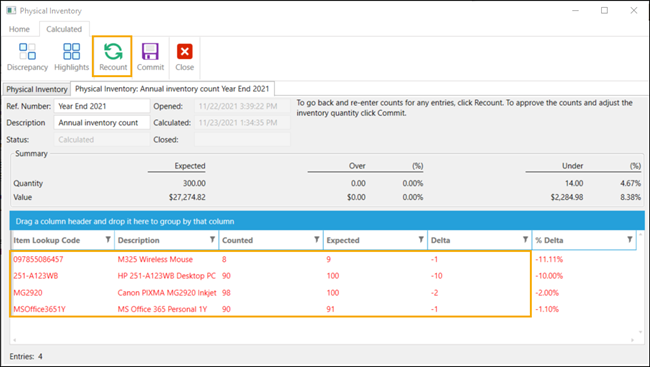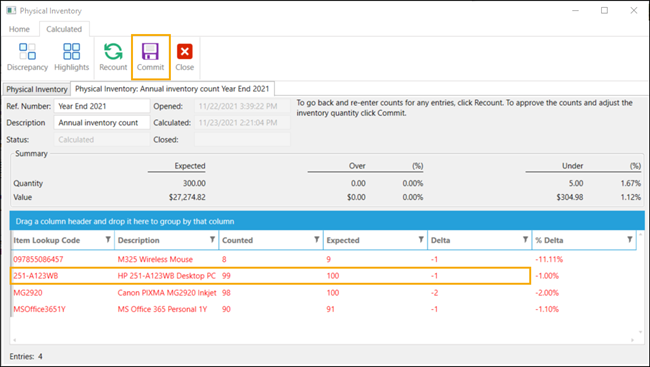Calculating and committing physical inventory count results
Pre-requisites: You have entered or imported the count results and, if necessary, merged results to create a master inventory count file.
|
1.
|
If the physical inventory count file is not open, double-click it to open it. |
|
3.
|
Click OK to proceed with the calculation. |
|
4.
|
Evaluate any differences between the count quantity and the expected quantity. |
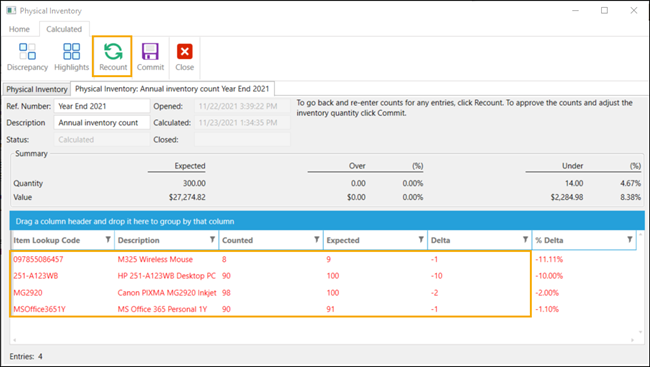
Items where the count quantity and expected quantity are equal are filtered out of the results list by default. Click Discrepancy to remove or reapply the filter.
If there is a variance between the count quantity and the expected quantity, the items and count quantities are highlighted in red by default. Click Highlights to remove or reapply the highlights.
Determining whether a variance is normal or abnormal depends on factors that are unique to your store. It may be helpful to compare your current physical inventory count results to historic count results to determine if the variation is within normal parameters or not.
Note: Starting with version 3.9.19, Store Manager automatically reconciles any item movement (such as sales, returns, exchanges, transfers in, or transfers out) that occurs between when a physical inventory count starts and when the count is calculated. This reconciliation of item movement is performed automatically in the database. No further action or inputs are required.
|
5.
|
If there is an unusually variance that you want to investigate: |
|
a.
|
Click Recount to discard the calculation. |
|
b.
|
Confirm the original count. Revise the count results as required. |
|
c.
|
Look for other reasons for the variance, such as item mislabeling, items in storage locations that were not counted, items displayed in parts of the store that were not counted, or items moved to offline inventory. |
|
6.
|
If you are satisfied with the count results, click Commit. |
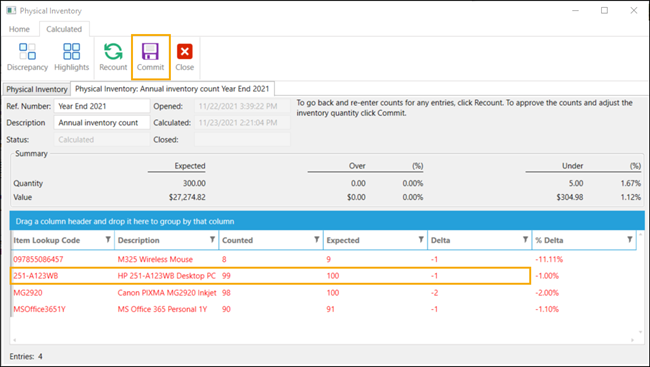
|
7.
|
Click Yes to confirm that you want to commit the results. |
Warning! Committing updates the store database with the counted item quantities and closes the physical inventory count file.