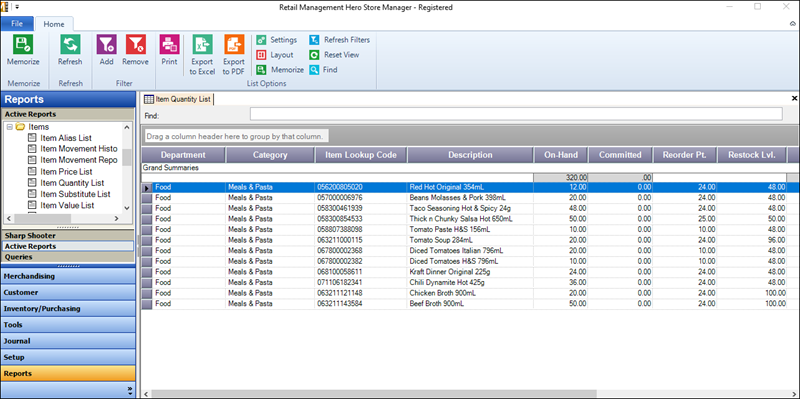Looking up item quantities
There are a few ways to look up important quantity information such as quantity on hand, available quantity, quantity committed, reorder point, and restock level:
-
On the Item Lookup screen in POS: Click Items | Lookup Item to display the Item Lookup screen. Search for the item by lookup code, alias, description, department, or category. This is a quick and easy way to see available quantity and price. Use one of the other lookup methods to see quantity on hand, quantity committed, order point, and restock level.
-
On the Items screen: Click Merchandising | Items to display the Items screen. Search for the item by lookup code or alias. Scroll to the right to see quantity information.
Tip: You can click and drag the column headers to change the display order of the columns. You can also click the Layout button and select which columns to show or hide. Click Memorize in the List Options section to save your customized layout.
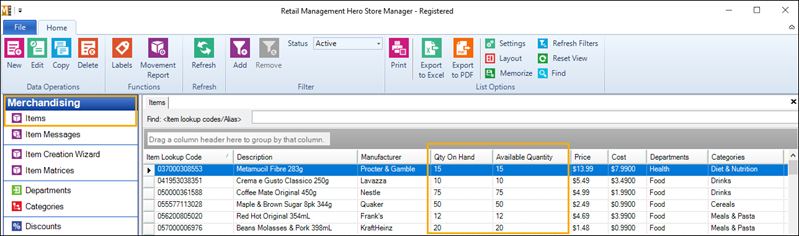
-
On the Inventory tab of the Item window: Click Merchandising | Items to display the Items screen. Search for the item by lookup code or alias. Double-click the item to display the Item window. Click the Inventory tab to see quantity information.
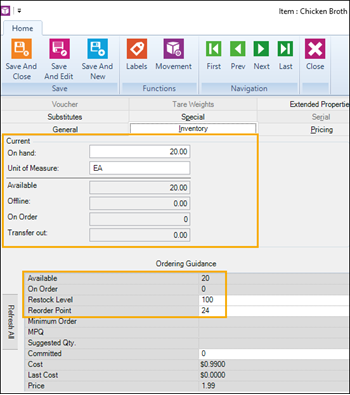
-
In the Item Quantity List report: Click Reports, expand Active Reports | Standard | Items, and click Item Quantity List. Use the Filter to select the items to include in the report. You can print the report or export it to Excel or PDF.
Tip: You can click and drag the column headers to change the display order of the columns. You can also click the Layout button and select which columns to show or hide. Click Memorize in the List Options section to save your customized report layout. Click the larger Memorize button on the left to memorize the report parameters for future use.