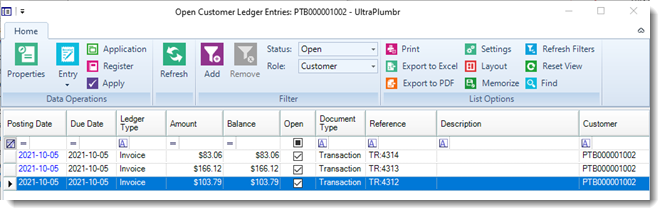Entering adjustments on accounts
Payments on AR accounts are typically made in POS. These payments are either applied manually to specific ledger entries or automatically to the oldest ledger entries based on the application method you selected for the AR account or its account group.
You can apply a payment toward an account balance in Store Manager by making an adjustment to the ledger. You can also make other ledger adjustments such as reversing payments or reversing finance charges.
To enter adjustments on accounts in Store Manager:
|
2.
|
If desired, click Ledger to view the account's ledger entries. |
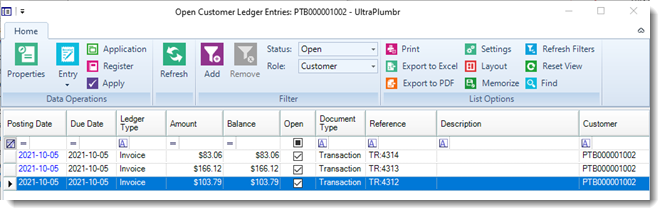
|
3.
|
Do one of the following: |
|
Adjust all or part of a ledger entry
|
|
a.
|
Select a ledger entry. |
|
c.
|
In the Amount field, enter the amount of the adjustment. This amount can be the same amount as the balance, or less than the balance. |
|
d.
|
Enter a Reference code, as required. |
|
e.
|
Enter a Description, as required. |
|
f.
|
Select the Reason Code. |
|
g.
|
If Application Method is Apply to Oldest, click Finish. |
|
h.
|
If the Application Method is Manual, click Next. |
|
i.
|
Select the ledger entries to apply the adjustment to and click Finish. |
|
|
Apply an adjustment
|
|
a.
|
Select a ledger entry. |
|
c.
|
Enter a Reference code, as required. |
|
e.
|
Select the adjustment(s) you want to apply. |
|
|
Undo (delete) an adjustment
Note: You cannot undo entries in a closed billing cycle.
|
|
a.
|
Select a ledger entry. |
|
c.
|
Select the Undo Reason. |
|
e.
|
Click Yes to confirm you want to undo the adjustment. |
|
|
Un-apply an adjustment
|
|
a.
|
Select a ledger entry. |
|
c.
|
Select the entry you want to un-apply. |
|
e.
|
Enter a Reference code, as required. |
|
f.
|
Select the Undo Reason. |
|