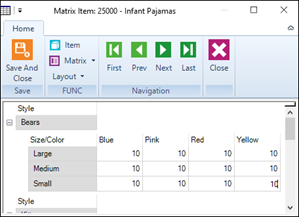|
Add
|
Click Add to add an item to the transfer order.
|
a.
|
Click the Browse icon beside the Code field and search for the item by lookup code or alias. |
|
b.
|
In the Details field, enter any details about the transfer of this item. |
|
c.
|
In the Quantity field, enter the quantity of the item being transferred. |
Note: You can configure Store Manager to block transfer outs on items if the quantity on hand is less than the transfer out quantity. You define this in Setup | Inventory/Purchasing | Order Setting. On the Global Option tab, select Block transfer out when quantity on hand is less than transfer out quantity.
|
d.
|
Enter an Order Number, if required. |
|
e.
|
Enter a different Unit Cost, if required. |
|
f.
|
Enter a Line Discount, if required. |
Note: You can also add discounts using the Formula button.
|
g.
|
From Tax Code, select any applicable taxes. |
|
|
Edit
|
Select a line and click Edit to edit the line item.
|
|
Delete
|
Select a line and click Delete to delete the line item from the transfer order.
|
|
Quick Scan
|
Click Quick Scan to add an item to the transfer order by scanning it.
|
|
Formula
|
Click Formula to set discounts on line items (by amount or percentage). You can save the discounts for a specific period of time. You can also apply discounts to selected line items or to all line items in the transfer order.
|
|
Show Details
|
Click Show Details to show or hide the details panel to the right. Use the drop-down list to view Ordering Guidance, Sales History, Order History, or KPI data for the selected line item.
|