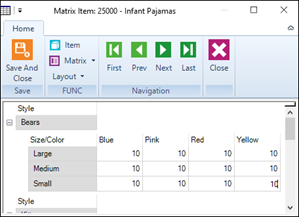|
Order No.
|
The order number. Store Manager can automatically generate an order number, if required.
|
|
Order Status
|
The order status. This value is set by Store Manager. Values include Open, Released, Shipped, Completed.
|
|
Supplier Order No.
|
The supplier's order number, if applicable.
|
|
Order Date
|
The date the purchase order was created.
|
|
Date Required
|
The date the items are required by the purchase order recipient.
|
|
Delivery Status
|
The delivery status. This value is set by Store Manager. Values include Open, Partial, and Completed.
|
|
Invoice Status
|
The invoice status. This value is set by Store Manager. Values include Open, Partial, and Completed.
|
|
Reference
|
Reference information related to the purchase order.
|
|
Date Placed
|
The date the purchase order was placed.
|
|
Matrix Layout
|
Select this option if you want to add matrix items to the purchase order. If this option is selected, on the Items tab you can then add matrix items:
|
b.
|
From Type, select Matrix. |
|
c.
|
From Code, click Browse, select the matrix item, and click OK. |
|
d.
|
Click Save And Close. The Matrix Item dialog displays: |
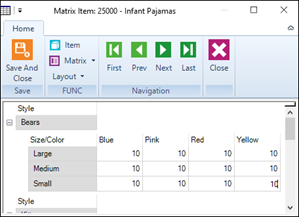
|
|
Supplier
|
The supplier providing the items in the purchase order. Click the Browse icon next to the Supplier field, select the supplier from the list, and click OK. The supplier's name and address are automatically added below.
|
|
Ship To
|
The recipient of the items in the purchase order:
If you select Customer, click the Browse icon, select the customer from the list, and click OK.
The store or customer's name and address are automatically added below.
|
|
Purchaser
|
The person who requested or authorized the purchase order, if applicable.
|
|
Requisitioner
|
The person who requested or authorized the purchase order, if applicable.
|
|
Terms
|
The payment terms for the invoice, if applicable.
Note: You set up payment terms in Setup | Inventory/Purchasing | Payment Terms.
|
|
Invoice Discount
|
The discount on the invoice items, if applicable. Select one of the following:
|
|
Shipping Methods
|
The shipping method to use, if applicable.
Note: You set up shipping methods in Setup | Inventory/Purchasing | Shipping Methods.
|
|
FOB point/Freight
|
Enter the free on board (FOB) designation in the first field. This indicates who has ownership of the items during shipment. In the second field, enter who is paying for shipping. It is typically prepaid or collect.
|
|
Currency/Rate
|
The currency and rate associated with the Shipping Method.
|
|
Min. Order Value
|
The minimum order amount required by the supplier. The Min. Order Value is red if the amount of the purchase order does not meet the supplier's minimum order amount.
Note: You set up the minimum order amount in Inventory/Purchasing | Suppliers on the Purchase tab.
|
|
Comment
|
Comments related to the purchase order, invoice, or shipment.
|