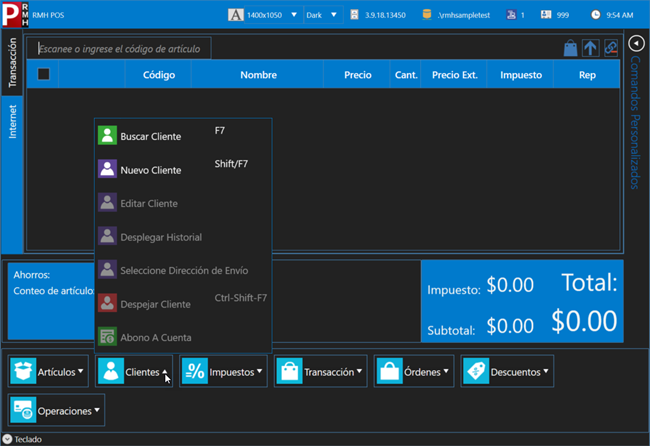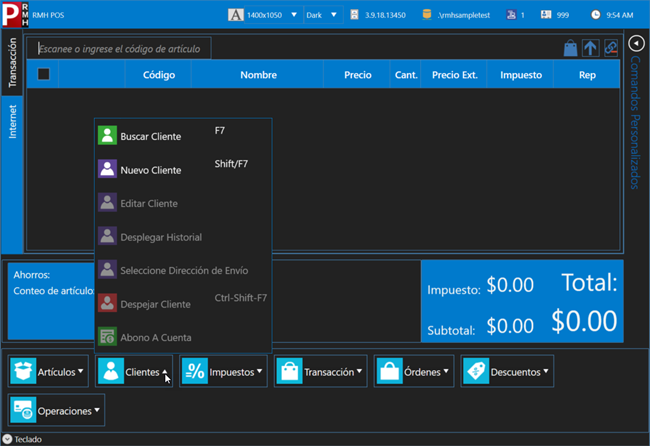Changing the user interface language
The Store Manager and POS application user interfaces have been translated into a number of different languages, including Spanish, French, German, and Swedish. You can easily change the user interface language using Store Administrator.
|
1.
|
Start Store Administrator. The shortcut should be available on your desktop. |
|
3.
|
Click the Register tab. |
|
4.
|
From the Language drop-down, select one of the available languages. |
Note: There are some languages in the drop-down list that are not yet available for use. If you select a language that is not available for use, Store Manager and POS will default to using English in the interface.
|
6.
|
Restart the Store Manager and POS applications to see the change in language. |