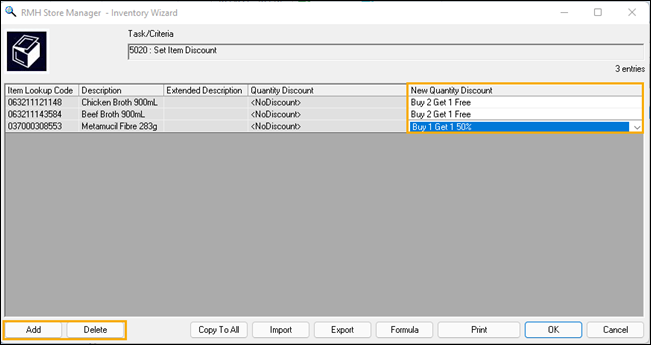Assigning discounts to items
Pre-requisites: Define discounts in Merchandising | Discounts.
There are two ways to assign discounts to items. You can:
Assigning discounts to individual items
|
3.
|
Double-click the item to open it. |
|
4.
|
Click the Discounts tab. |
|
5.
|
Select one of the following: |
-
There is no discount scheme for this item: Select this option if no discount scheme applies to this item, or to stop using a discount scheme for the item.
-
Use a Mix and Match discount scheme: From the Discount scheme drop-down, select the appropriate discount scheme for this item.
-
Use a Buy X and get Y for Z discount scheme: From the Discount scheme drop-down, select the appropriate discount scheme for this item.
-
Use a quantity discount pricing table: In the Pricing table, enter the Quantity, Price, and price levels as appropriate.
Assigning discounts to multiple items using the Inventory Wizard
|
2.
|
Under Wizards, click Inventory Wizard. |
|
4.
|
From the Tasks drop-down, select TASK5020: Set Item Discount. |
|
6.
|
From the Select the items to update drop-down, select one of the following: |
-
Items from these departments
-
Items from these categories
-
Items from these suppliers
-
Items from this filter
|
7.
|
If you selected departments, categories, or suppliers, do one of the following: |
|
8.
|
If you selected filter: |
|
b.
|
Use the Filter options to identify the items. |
|
11.
|
Select one of the following: |
-
There is no discount scheme for this item: Select this option if no discount scheme applies to this item, or to stop using a discount scheme for the item.
-
Use a Mix and Match discount scheme: From the Discount scheme drop-down, select the appropriate discount scheme for this item.
-
Use a Buy X and get Y for Z discount scheme: From the Discount scheme drop-down, select the appropriate discount scheme for this item.
-
Use a quantity discount pricing table: In the Pricing table, enter the Quantity, Price, and price levels as appropriate.
|
12.
|
Use Add or Delete to add or remove items from the list. |
|
13.
|
If desired, select a different discount scheme for an item from the New Quantity Discount column. |
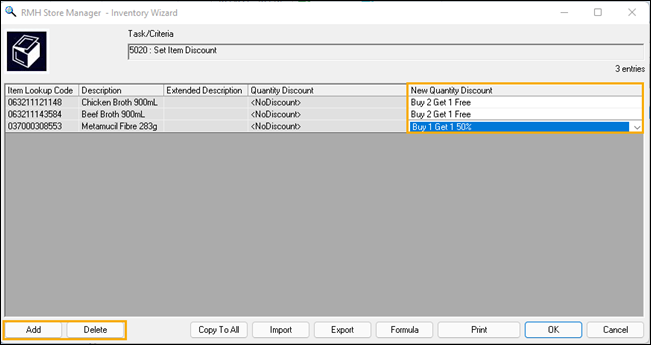
|
15.
|
Click Yes to confirm you want to update the database. |