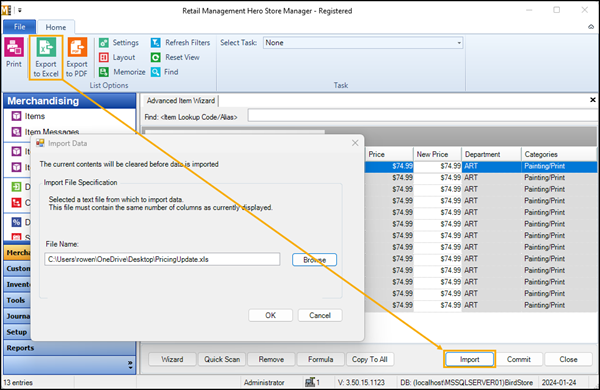Updating item information
You can edit item information if the column background is white. If the column background is gray, the item information is read only. There are a variety of ways to edit item information:
-
Manually enter new values for each item. This is reasonable if there are only a few items in the item list, but for longer lists entering values manually can be time-consuming and prone to error.
-
Manually enter a new value for one item and click Copy to All to copy the value to all other items in the list.
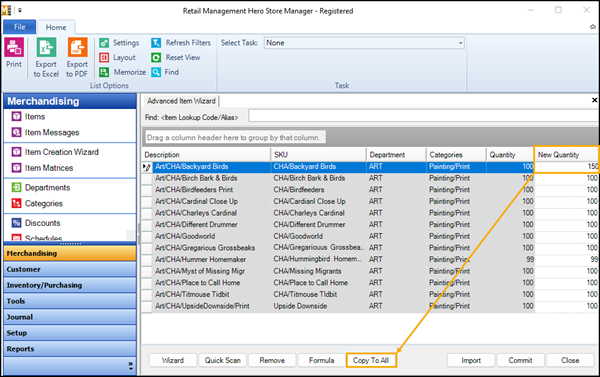
-
Click in a cell in a pricing column, such as New Price, click Formula, and define a formula for calculating the new value. Select Rounding options, if applicable. Select Apply formula to all rows in this column to use the same formula for all other items in the list.
Note: If you are using a formula to update item prices, you can apply rounding rules to perform realistic rounding for item prices. Refer to Setting up rounding rules for more information.
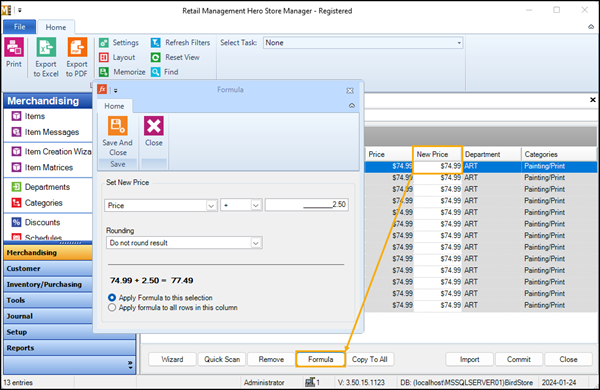
-
Click Export to Excel and update item information in the editable columns in the spreadsheet. Click Import to import the data from the spreadsheet back into the Advanced Item Wizard.