3.50.16
Release Date: February 5, 2024
Store Manager and POS
-
Add new tasks to the Advanced Item Wizard
Starting with release 3.50.16, the following tasks have been added to the Advanced Item Wizard:
-
Task 140: Change Item Ordering Info
-
Task 5020: Set Item Discount
-
Task 5040: Block Sales
-
Remove Item Creation Setting and Item Creation Wizard menus and functionality
Starting with release 3.50.16, the Item Creation Setting and Item Creation Wizard menu items and functionality will be removed from Store Manager. (They will remain in Central Manager.)
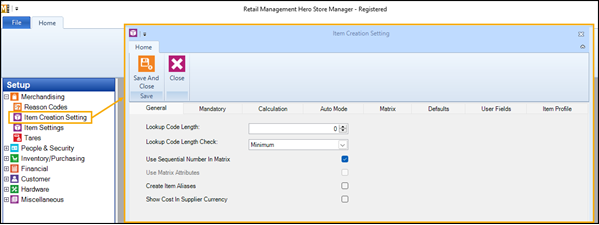
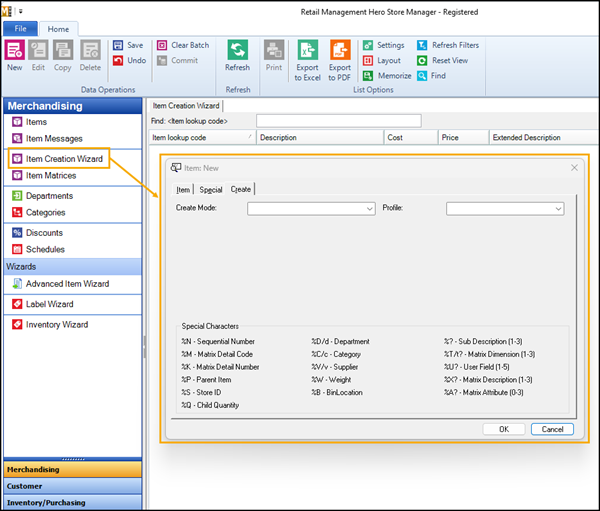
-
Remove Item Creation Setting and Item Creation Wizard manager user role privileges
Starting with release 3.50.16, the Item Creation Setting and Item Creation Wizard manager user role privileges will be removed from Store Manager. (They will remain in Central Manager.)
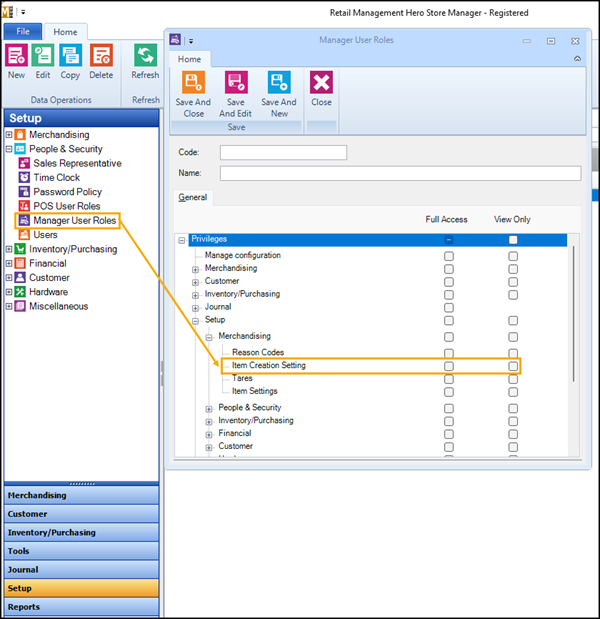
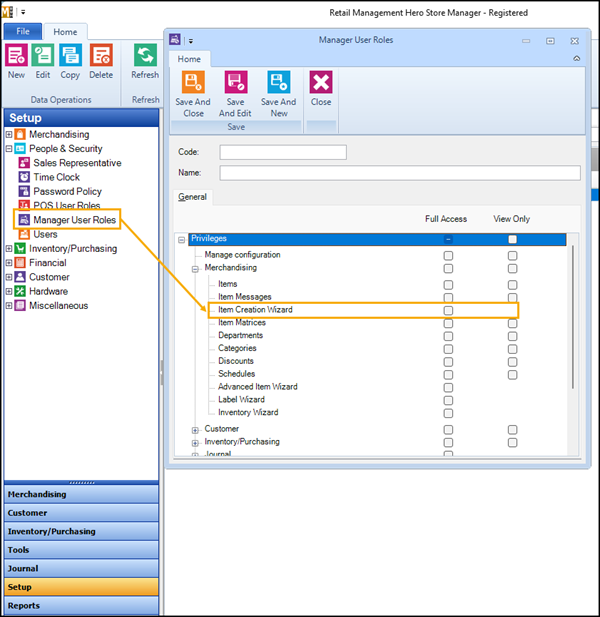
-
New log for items not imported into purchase orders or transfers in/out
Starting with release 3.50.16, if you use the Import function to add items to a purchase order or transfer in/out and items are not imported, a log is generated that identifies the items that were not imported and the reason.
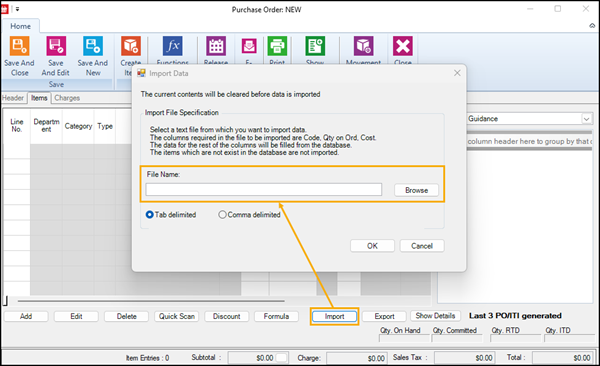
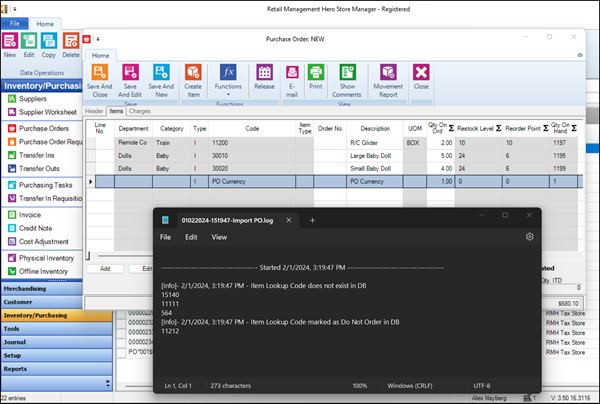
The log is saved under C:\ProgramData\RetailHero\RMH Store Manager\Import PO.
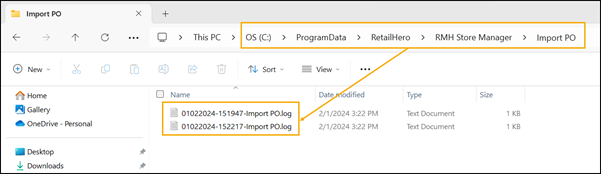
The reasons why an item cannot be imported include: the item lookup code (ILC) does not exist in the store database or the item is flagged as Do Not Order on the Purchase tab.
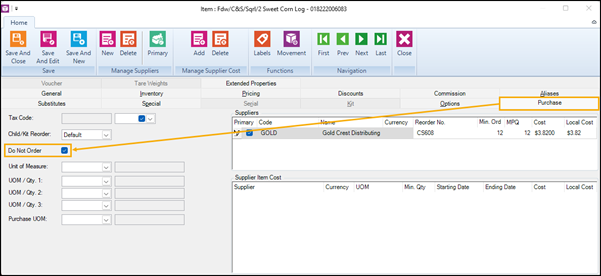
-
New file name for the Store Manager installation wizard
Starting with release 3.50.16, the file name for the Store Manager installation wizard will change from RMH Store Manager.msi to RMH.Store.Manager.msi. Partners who use automated installation scripts should update the file path and file name in their scripts.
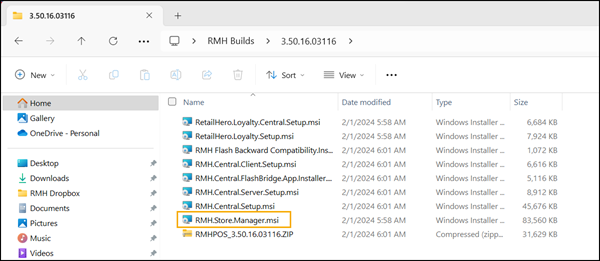
-
Change to Recall for Return and Recall for Void lookup field
Starting with release 3.50.16, when you use the Recall for Return or Recall for Void functions in POS, by default you will be able to use the lookup field to look up transactions by transaction number (#). If you want to look up transactions by customer name or account number, click the Customer or Account # column headings first and then type the customer name or account number in the lookup field.