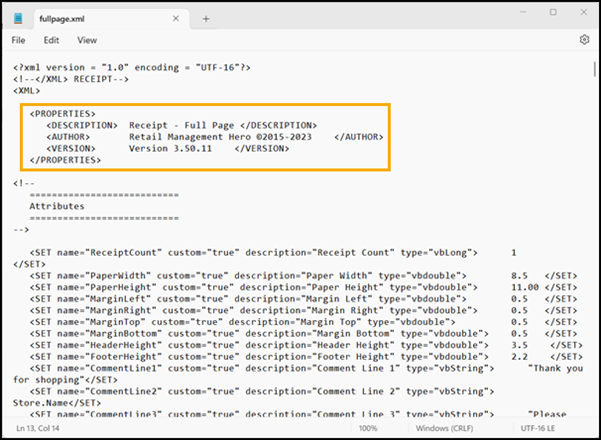3.50.11
Release Date: November 3, 2023
Store Manager
-
Add Restock Level and Reorder Point columns to purchase orders and transfers in/out
Starting with release 3.50.11, there are two new columns available on the Items tab of purchase orders and transfers in/out. These columns, Restock Level and Reorder Point, are read-only. You define the Restock Level and Reorder Point for items in the Ordering Guidance section of the Inventory tab in the Item window.
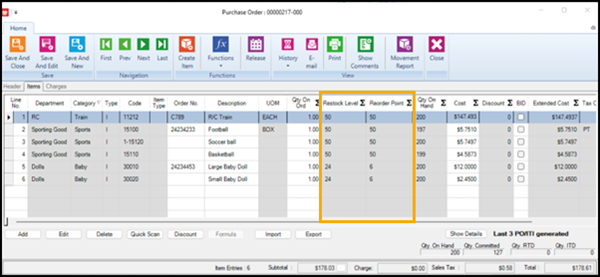
-
Add Select Task drop-down to the Advanced Item Wizard
Starting with release 3.50.11, there is a new Select Task drop-down available in the Advanced Item Wizard. When you select a task from this drop-down, the column layout in the list grid is automatically updated to the default layout for that task. (Columns with a white background are editable. Columns with a gray background are read-only.) Currently, the only task available is Task 160: Change Item Restocking Info. You can use Task 160 to enter a New Restock Level and New Reorder Point for the selected items.
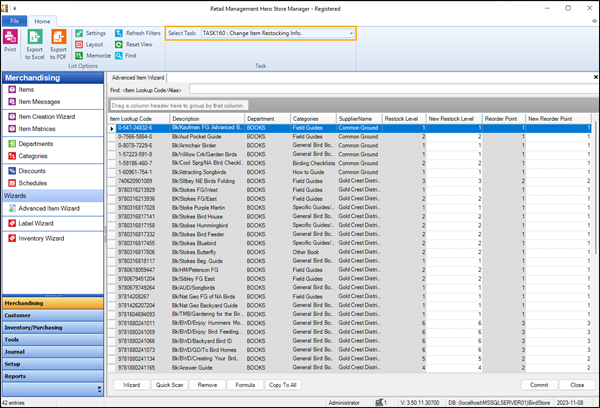
Store Manager and POS
-
Changes to tax assignments and shipping
Starting with release 3.50.11, the Tax Schedule Basis options in Store Manager have changed. The Tax Schedule Basis is defined under File | Configuration | Sales Tax.
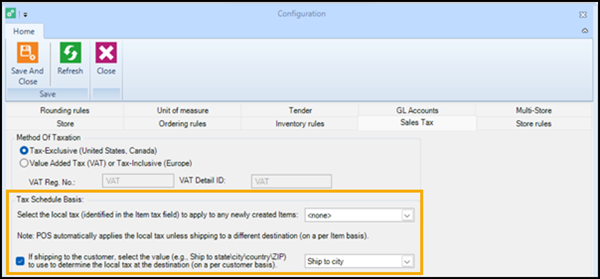
The option Assign tax schedules on a per item basis and the Walk-in customer tax group drop-down have been removed. This is because POS applies the local tax (identified in the Item tax field in the Item window) by default to any items picked up in the store. Instead, there is now an option to configure which local tax to use for any new items created in Store Manager. If you select a tax from the drop-down, it is automatically selected in the Item tax field for new items.

Note: In addition, the Item tax and Item is taxable fields are now persistently visible. In previous releases, the Item tax field was only visible if you had opted to assign taxes on a per item basis, and the Item is taxable field was only visible if you had opted to assign taxes on a per customer basis.
The Assign tax schedules on a per customer basis option and Customer field for tax matching drop-down have been merged and modified. The new option is If shipping to the customer, select the value (e.g., Ship to state\city/country\ZIP) to use to determine the local tax at the destination (on a per customer basis). In other words, selecting this option enables POS to apply the tax - or taxes - of the jurisdiction where the customer is taking possession of the items. The local tax at the destination is determined by the customer's shipping address and not their billing address.
Note: If you are upgrading to 3.50.11 or later and you want POS to apply tax on a per customer basis, you must go to File | Configuration | Sales Tax in Store Manager and select that option in the Tax Schedule Basis section. It is not selected be default.
If you are shipping items to customers and want to use local tax at the destination, you must (1) enable POS to apply tax on a per customer basis, (2) add at least one shipping address for the customer, and (3) select the customer's shipping address in POS before you tender the sale. If enable POS to apply tax on a per customer basis but you forget to select the customer's shipping address before you tender the sale, POS defaults to using the local tax on a per item basis.
In addition, starting with this release, when you select a customer's shipping address in POS, it displays in the Customer pane at the top of the POS screen to the right of the billing address. If you select the wrong shipping address, there is a new Clear Shipping Address button available under the Customers menu.
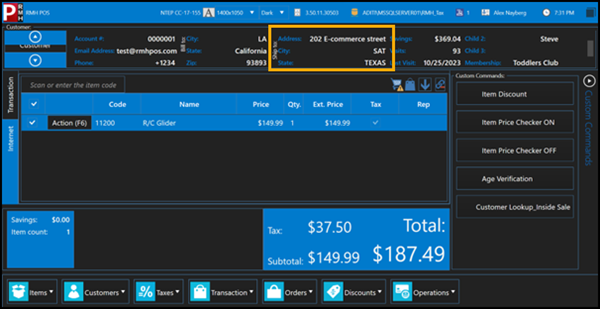
-
Changes to receipt templates
Starting with release 3.50.11, the ReceiptTemplates folder has been removed from the RMH POS folder. You will find all receipt templates under C:\Program Files (x86)\Retail Hero\RMH Store Manager\ReceiptTemplates. The author for all templates has been changed to Retail Management Hero and the version has been incremented to 3.50.11. In addition, fullpage.xml and receipt.xml have been updated to remove the text "You saved [dollar amount]!" when the receipt is a gift receipt.