3.50.0
Release Date: May 26, 2023
Today, we are glad to announce the general availability of the Flash-based RMH product suite. This release (3.50.0) includes all bug fixes, enhancements, and new features from the original ("classic") version of RMH, up to and including release 3.11.21.
RMH Flash comes with a new licensing mechanism, which is not based on the MLM, and the licensing is not tied to the database. You enter the license keys in RMH Central Manager and RMH Central Flash Client. The licensing mechanism generates a special signature on your computer which ties the products to that computer. RMH POS and RMH Store Manager will continue to be licensed by MLM for now.
Please continue to file new orders in the existing order portal. If you want to onboard a new RMH Central Manager customer to RMH Flash - or upgrade an existing Central Manager customer to RMH Flash - you will need to fill out the following license request form: https://forms.office.com/r/qb4408KQXN. Please file one form per customer.
The "classic" version of the RMH product suite will continue to be available until the end of August 2023. However, after release 3.11.21, the RMH "classic" product suite will move into a passive support phase and will only include critical bug fixes. New features and enhancements will be only added to the RMH Flash product suite going forward.
Central Manager
-
Add Purchaser field to Worksheet 340: PO Planner
Starting with release 3.11.21, the Purchaser field is available in Worksheet 340: PO Planner. To see the Purchaser field, open the generated worksheet, and on the General tab, click Details.
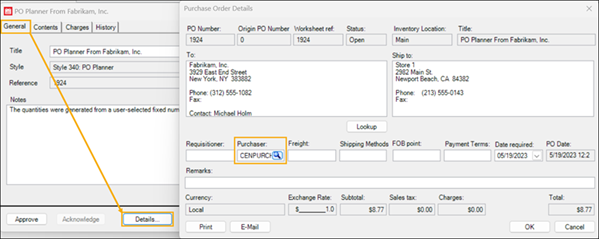
Note: You must create purchasers and synchronize them to the relevant Store Groups before you can select them the Purchaser field in the worksheet. Refer to Setting up purchasers for more information.
Central Manager and Store Manager
-
Updates to Active Reports
Starting with release 3.11.21, you can include Department Code, Category Code, and Supplier Code information in the following Active Reports:
Store Manager:
-
Custom/Items/Assembly Quantity List
-
Custom/Items/Item Price List with Margin
-
Custom/Items/Item Quantity List with On Order View
-
Custom/Items/Item Value
-
Custom/Items/Top Items Report
Store Manager and Central Manager:
-
Standard/Items/Item Alias List
-
Standard/Items/Item Price List
-
Standard/Items/Item Quantity List
-
Standard/Items/Item Substitute List
-
Standard/Items/Supplier List
Central Manager:
-
Standard/Items/Item Value List
You can select Department Code, Category Code, and Supplier Code in the Filter dialog when you generate these reports. The Department Code, Category Code, and Supplier Code columns in these report are hidden by default. You can display these columns by clicking Layout and selecting the column(s) you want to display.