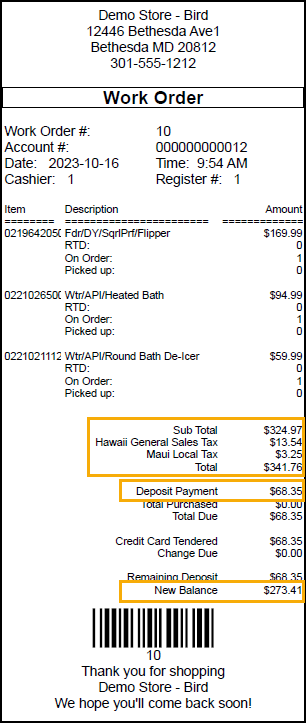Creating work orders
Depending on your store's policies, you may be required to select a customer to create a work order. Selecting the customer when you create the work order makes it easier to look up the work order later when the customer returns to the store to pick up their order and pay the balance owing.
| 1. | Tap Orders | Work Order. |
You will know that POS is in work order mode if you see the work order icon in the top right corner of the screen.
![]()
| 2. | (Optional) Tap Customers | Lookup Customer or press F7. |
| 3. | (Optional) To select the customer, do one of the following: |
-
Tap the customer's name once and tap Select.
-
Tap the customer's name twice.
The customer's information displays in the Customer pane at the top of the POS screen.
| 4. | Enter all of the items in the work order. |
If your store requires customers to pay a deposit on work orders, the Addl. deposit field indicates the required deposit amount.
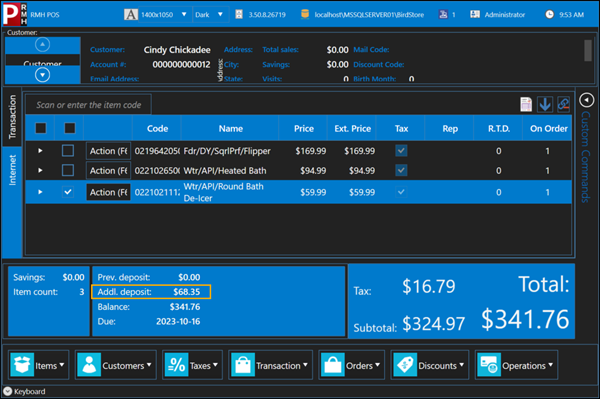
| 5. | Tap Transaction | Tender Sale or press F12. |
| 6. | Enter the amount next to the appropriate tender type. |
| 7. | Tap OK. |
| 8. | Tap Yes to print the receipt. |
The receipt shows the total work order amount including tax, the deposit amount, and the balance owing on the work order.