Voiding transactions
Sometimes you will need to void a transaction after you tender it. For example, you might void a transaction if the customer realizes they used the wrong credit card to pay for the purchase and they want to put the purchase on a different card. Follow your store's policies and procedures for voiding transactions.
You cannot void part of a transaction. When you void a transaction, the entire transaction is voided. If you need to refund part of a transaction (for example, to remove items or change quantities), you should recall the transaction for return.
Note: You cannot void transactions if the option Do not allow to return or void entries from transaction is selected for your user account.
| 1. | Tap Transaction | Recall Transaction | Recall for Void. |
| 2. | Look up the transaction by doing one of the following: |
-
Enter the transaction number, customer name, or account number (or a combination) and press Enter.
-
Scroll through the list of transactions until you find the correct one.
| 3. | Tap the transaction to select it and tap Add. |
| 4. | If prompted, tap the appropriate reason code to select it and tap OK. |
| 5. | Confirm that the tender amounts and tender types match the original transaction. |
The tender amounts appear as negative amounts (with parentheses around the amount).
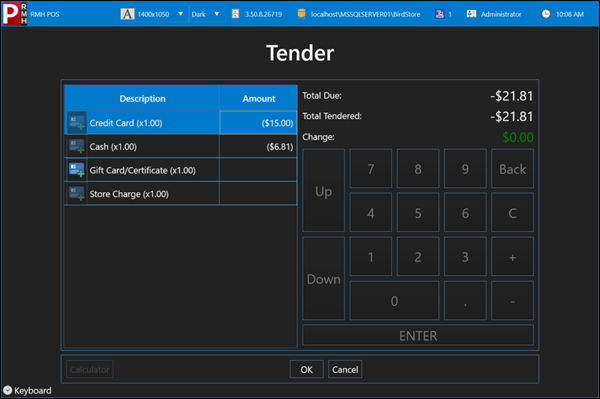
| 6. | Tap OK. |
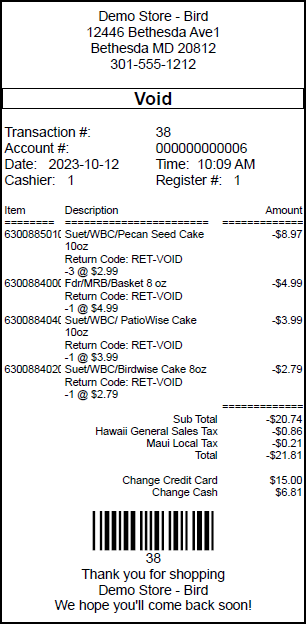
Note: Voided debit card transactions are processed as returns. This is because the funds have already been deducted from the customer’s bank account and cannot be voided.