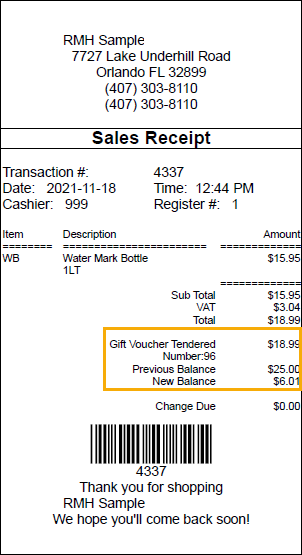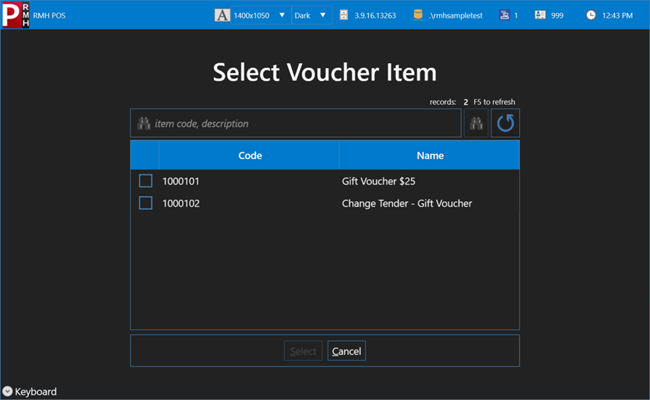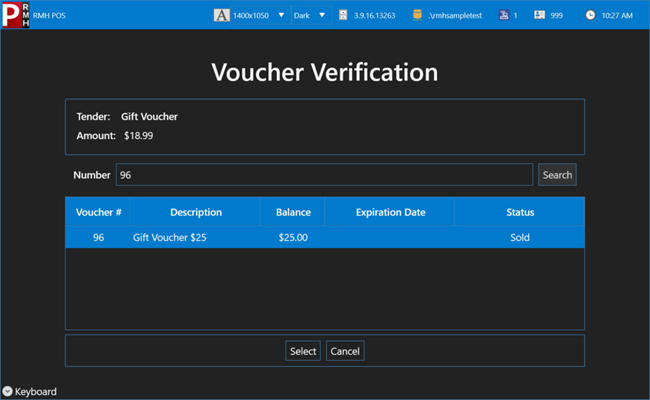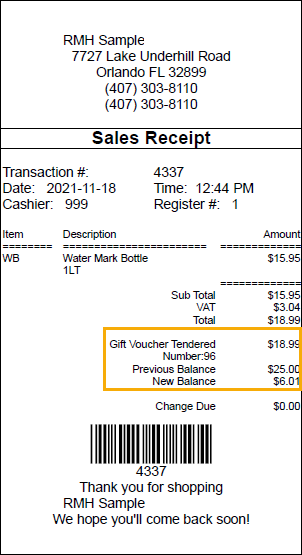Tendering a sale using a voucher
|
1.
|
Enter all of the items in the transaction. |
Note: In POS, a voucher cannot be used to purchase another voucher. If the customer is purchasing a voucher, they must use a different tender type, such as cash, debit card, credit card, or check.
|
2.
|
Tap Transaction | Tender Sale or press F12 or Enter. |
|
3.
|
On the Tender screen, enter the amount the customer wants to redeem from the voucher next to the voucher tender type. The customer can redeem a portion of the voucher balance or the full voucher balance. |
Note: The name of the voucher tender type is customizable and will vary by store. Your store may call it Voucher, Gift Card, Gift Certificate, or something else. In the example below, it's called Gift Voucher

|
5.
|
If your store sells more than one type of voucher, tap the type of voucher the customer is presenting and tap Select. |
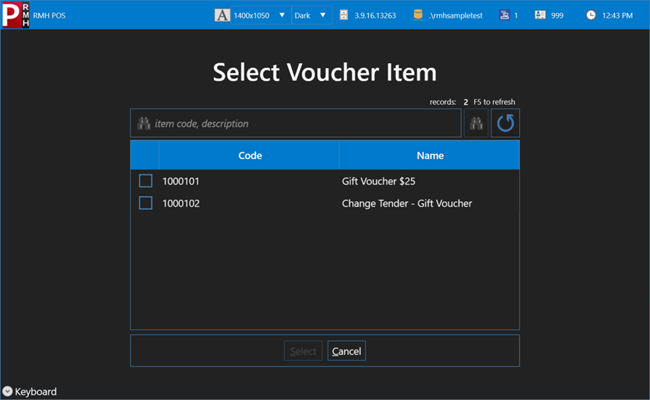
|
6.
|
On the Voucher Verification screen, tap in the Number field and enter the voucher number. |
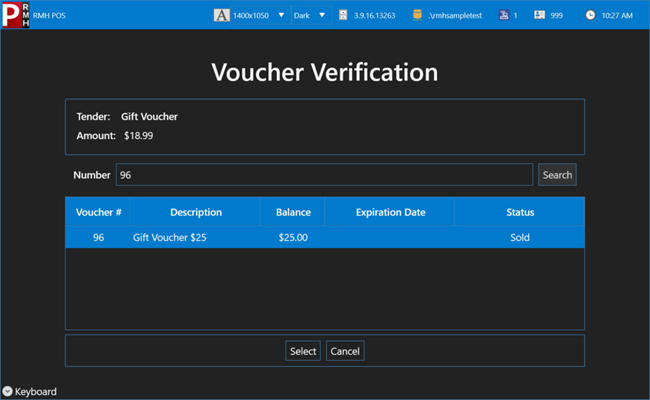
|
7.
|
Tap Search or press Enter. |
|
9.
|
Tap Yes to print the receipt. |
The receipt shows the voucher number, previous balance, and new balance.