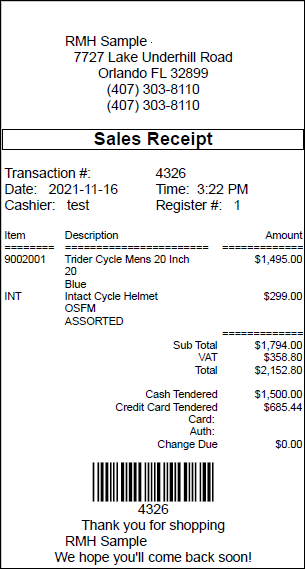Tendering a sale
After you have entered all of the items in the transaction and the customer is ready to pay, you can tender the sale (also known as accepting payment).
| 1. | Tap Transaction | Tender Sale or press F12 or Enter. |
| 2. | On the Tender screen, enter the tender amount next to the relevant tender type. |
You can accept more than one tender type for a transaction. For example, a customer may want to pay for a larger purchase using a combination of cash and credit card.
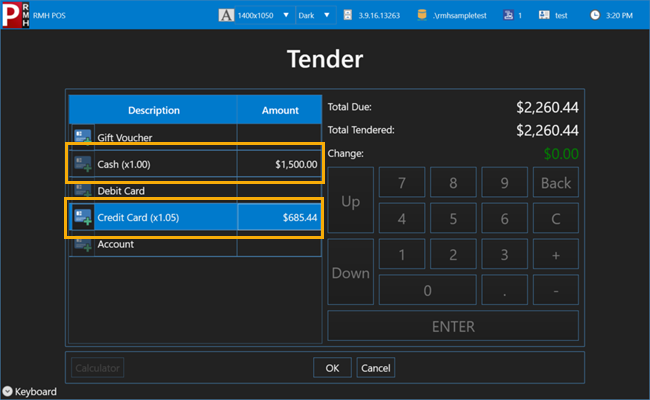
You may also be able to accept two or more forms of the same tender type. For example, a customer may want to split a purchase between two different credit cards. If your store allows multiple entries for tender types, tap the green + icon next to the tender type to add a new row.
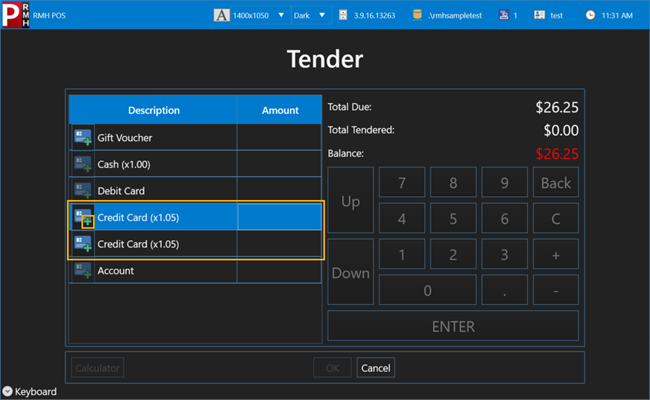
Tip: If the customer is paying the entire amount using one tender type, you do not have to enter the amount. Instead, tap in the amount field next to the appropriate tender type and press + on the keyboard. POS automatically enters the full amount of the transaction for that tender type.
| 3. | Tap OK. |
| 4. | If the customer wants a receipt, tap Yes to print the receipt. |