Working with sales representatives
Depending on your store's policies, you may need to enter sales representatives for specific items, or enter one sales representative for the entire transaction.
Entering sales reps for specific items
| 1. | Enter all of the items in the transaction. |
| 2. | Do one of the following: |
-
Tap the Action button next to the item and tap Sales Rep.
-
Tap the item once to select it and tap Transaction | Sales Reps | Current Item Sales Rep.
Note: If Do not allow to access the Action button is selected in your user profile you will not be able to use the Action button.
| 3. | On the Sales Rep Lookup screen, do one of the following: |
-
Tap the sales rep's name once to select them and tap Add.
-
Tap the sale rep's name twice.
The sales rep's name displays next to the item.
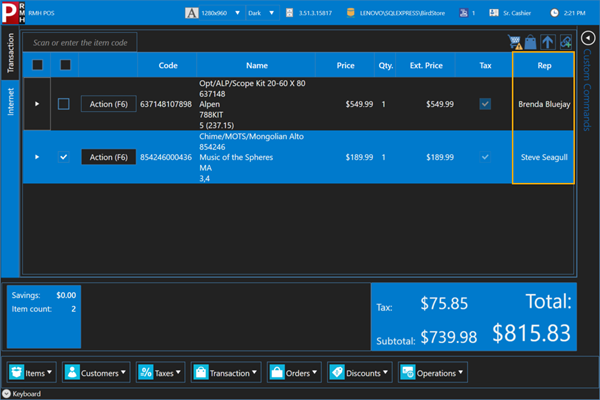
| 4. | Tender the sale. |
Entering a sales rep for the entire transaction
| 1. | Enter all of the items in the transaction. |
| 2. | Tap Transaction | Sales Reps | Transaction Sales Rep. |
| 3. | On the Sales Rep Lookup screen, do one of the following: |
-
Tap the sales rep's name once to select them and tap Add.
-
Tap the sale rep's name twice.
The sales rep's name displays next to the items in the transaction.
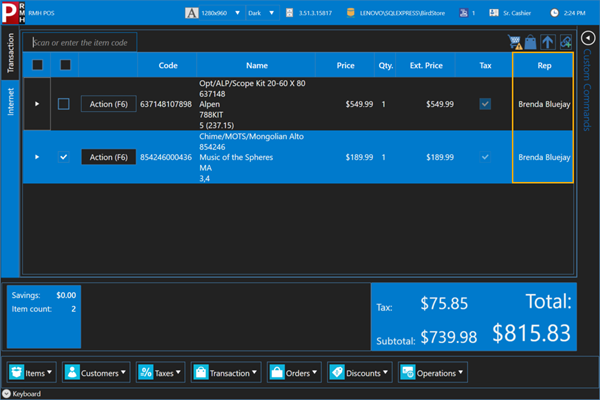
| 4. | Tender the sale. |
Deleting sales reps
To delete a sales rep from a specific item, tap the item once to select it and tap Transaction | Sales Reps | Clear Current Item Sales Rep.
To delete the sales rep from the entire transaction, tap Transaction | Sales Reps | Clear Transaction Sales Rep.