Processing quotes
If you look up the customer, when you recall the quote, POS only displays quotes belonging to the selected customer. If you do not look up the customer, when you recall the quote, POS displays all open quotes and you will have to search for the customer's quote.
| 1. | (Optional) Tap Customers | Lookup Customer or press F7. |
| 2. | (Optional) To select the customer, do one of the following: |
-
Tap the customer's name once and tap Select.
-
Tap the customer's name twice.
The customer's information displays in the Customer pane at the top of the POS screen.
| 3. | Tap Orders | Recalls | Recall a Quote. |
| 4. | To select the customer's quote, do one of the following: |
-
Tap the quote once and tap Add.
-
Tap the quote twice.
| 5. | Tap Transaction | Tender Sale or press F12. |
| 6. | From the Select Order Action screen, tap one of the following: |
-
Pick up Entire
-
Convert to Work Order
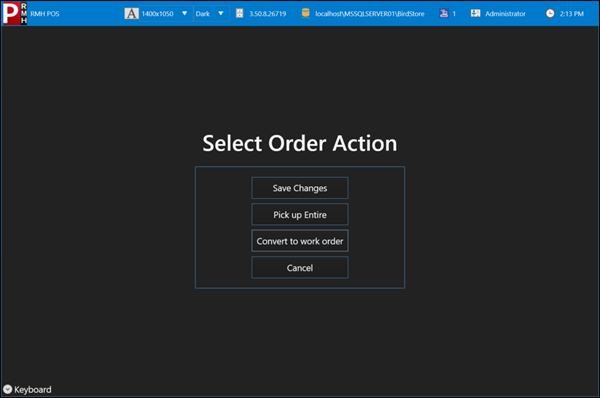
| 7. | Enter the amount next to the appropriate tender type. |
| 8. | Tap OK. |
| 9. | Tap Yes to print the receipt. |