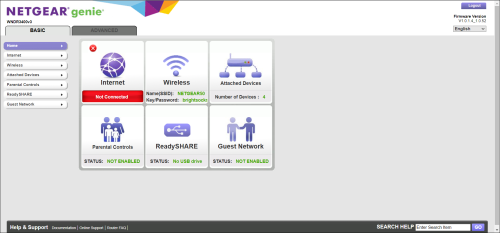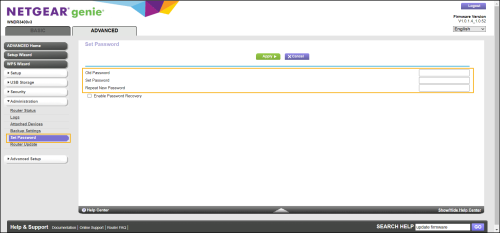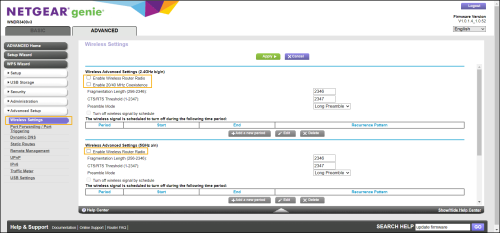Configure the network
After you install and physically connect the internet modem, router (or managed switch), and store computers, you will need to configure the store network.
The exact procedure for configuring the network will vary depending on the type of router you have installed in the store. Follow the configuration instructions provided by the manufacturer of the router that you are using.
Tip: The HighSpeed.Tips (https://highspeed.tips/) web site provides links to demo web clients (emulators) for a variety of modems and network routers. You can use the emulators to familiarize yourself with the web client configuration options for devices from a range of hardware manufacturers.
The procedure below is provided as an example. It is based on Netgear's Genie router.
|
1.
|
Open a web browser on one of the store computers (or your own laptop) and log in to the router's web interface. |
Tip: The login URL, user name, and password are typically printed on a label on the bottom or back of the router. You can also access the router's web interface by typing its local IP address into the browser, e.g., 192.168.1.1.
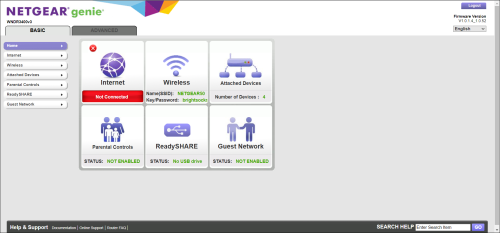
|
2.
|
Update the router's firmware so that is it running the latest version. Reboot the router and log in to the router's web interface again. |
|
3.
|
Change the router's default password to a password that is only known by the network administrator. If prompted, log in to the router's web interface using the new password. |
|
a.
|
On the Advanced tab, expand Administration. |
|
c.
|
Enter the Old Password. |
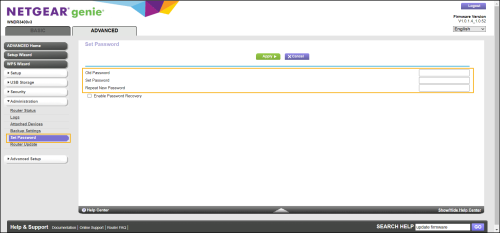
Warning! If you do not change the router's default password, anyone who can physically access the router can use the login URL, user name, and default password printed on the label on the bottom or back of the router to log in and edit the router's configuration settings.
|
4.
|
Disable wireless network connectivity (Wi-Fi) for the computers on the store's network. |
|
a.
|
On the Advanced tab, expand Advanced Setup. |
|
b.
|
Click Wireless Settings. |
|
c.
|
Under Wireless Advanced Settings (2.4 GHz b/g/n), clear the check marks beside the following options: |
- Enable Wireless Router Radio
- Enable 20/40 MHz Coexistence
|
d.
|
Under Wireless Advanced Settings 5GHz a/n), clear the check marks beside the Enable Wireless Router Radio option. |
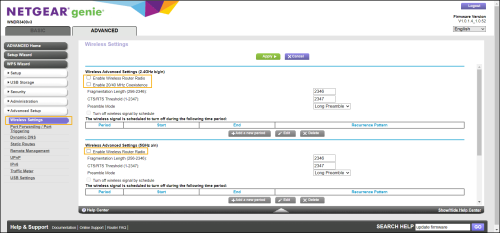
Note: Disable both the 2.4GHz and 5GHz channels if applicable.
It is a best practice to connect all store computers to the network using a physical cable. Using Wi-Fi to connect computers to the store's network can expose the network to unwanted connections or signal/channel disruption, which can impact network performance and negatively affect the customer experience.