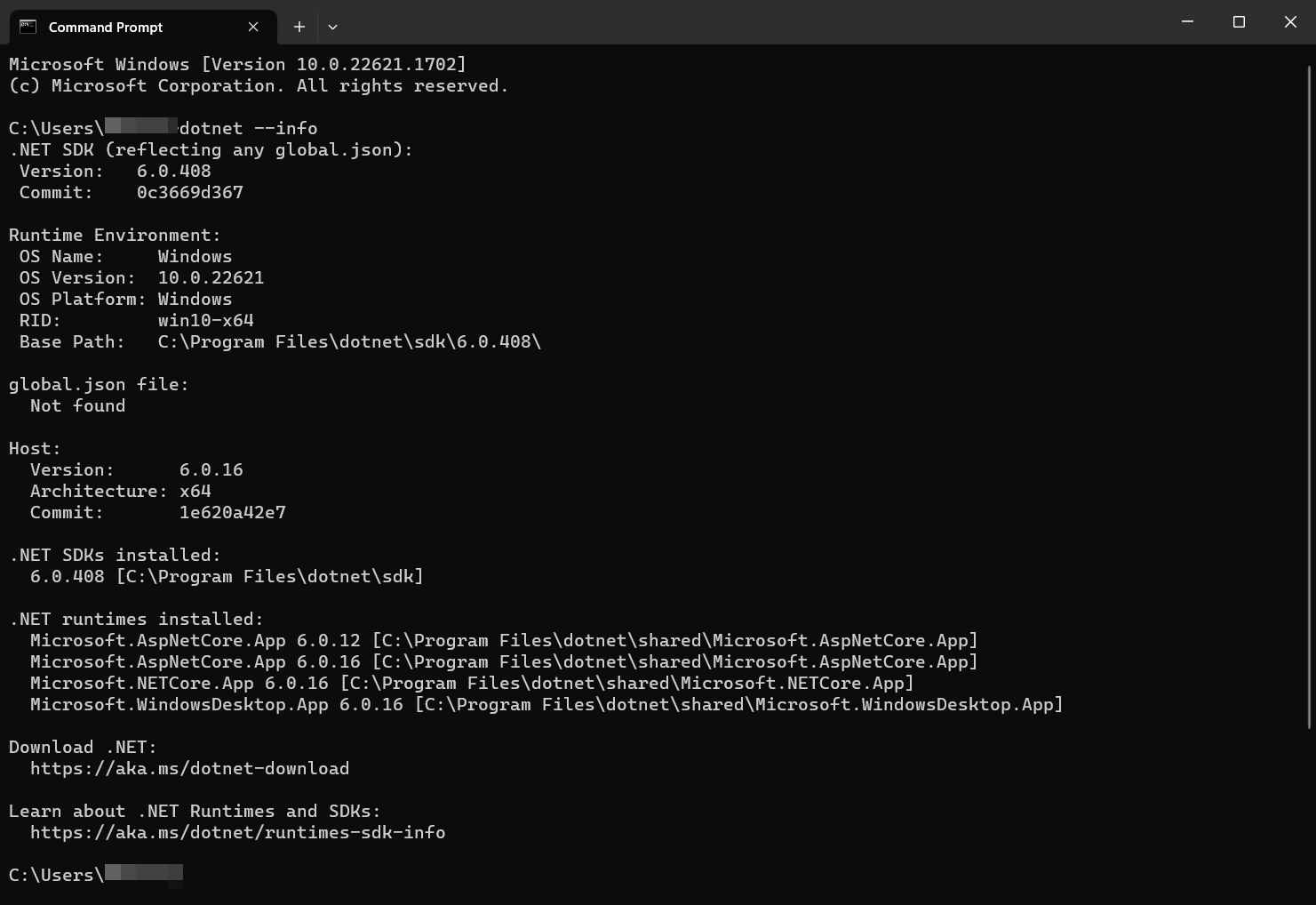System requirements
Operating system
The operating system must be fully installed and configured with the latest service packs and hot fixes. Single store installations (Store Manager, POS, and Store Loyalty) are compatible with a 32-bit operating system. However, multi-store installations (Central Manager, Central Client, Central Server, Flash Bridge, Store Manager, POS, and Central Loyalty) require a 64-bit operating system and are not compatible with a 32-bit operating system.
- Windows 11 (Professional)
or
-
Windows Server 2025
-
Windows Server 2022
-
Windows Server 2019
Warning! Although RMH apps have been known to work on Windows 11 (Home), the Home version of the Windows operating system is not recommended for running production workloads. In addition, Windows 11 Home is not recommended for hosting Microsoft SQL Server.
Microsoft SQL Server
The SQL Server must be fully installed and configured with the latest service packs and hot fixes.
-
Microsoft SQL Server 2022 Standard (Recommended)
-
Microsoft SQL Server 2019 Standard
-
Microsoft SQL Server 2022 Express
-
Microsoft SQL Server 2019 Express
Note: Microsoft SQL Server Standard is required for databases that are 10GB or larger. Ensure firewall ports have been configured to allow TCP/IP traffic from Microsoft SQL Server.
Hardware
You will need to increase memory as database size increases. These are the requirements for Retail Management Hero only; consider the resource requirements of all applications on the computer and increase memory and processor power accordingly.
|
Installed
|
Memory Minimum
|
Memory Recommended
|
Processor Minimum
|
Processor Recommended
|
|---|---|---|---|---|
| Store Manager and POS standalone | 4GB | >=8GB | Intel i3 or similar | Intel i5 or higher |
Store Manager and POS with:
|
4GB | >=8GB | Intel i3 or similar | Intel i5 or higher |
| Central Manager standalone | 4GB | >=8GB | Intel i3 or similar | Intel i5 or higher |
Central Manager with:
|
4GB | >=8GB | Intel i3 or similar | Intel i5 or higher |
| Microsoft SQL Server standalone | 4GB | >=8GB | Intel i5 or similar | Intel i7 or higher |
Microsoft SQL Server with:
|
8GB | >8GB | Intel i5 or similar | Intel i7 or higher |
Microsoft SQL Server with:
|
4GB | >=8GB | Intel i3 or similar | Intel i5 or higher |
Microsoft SQL Server with:
|
4GB | >=8GB | Intel i5 or similar | Intel i7 or higher |
| Central Server standalone | 4GB | >=8GB | Intel i5 or similar | Intel i7 or higher |
Disk space
|
Application
|
Minimum Disk Space
|
|---|---|
| POS | 50MB |
| Store Manager | 300MB |
| Central Manager, Central Server, Central Server Assistant, Central Client Assistant | 200MB |
| Loyalty | 150MB |
Other system requirements
| Application | Requirement |
|---|---|
|
POS |
POS for .NET Note: POS for .NET is different from the .NET Framework. It is a library that enables communication between OPOS devices like electronic cash drawers, printers, scanners, and scales. You can install POS for .NET from the installation wizard (Setup.exe). |
|
POS, Store Manager, Central Manager, Central Server, Central Client, and Flash Bridge apps |
Install the following:
Alternately, install the .NET SDK (Windows x64), which provides all runtimes in one download package. |
|
All Central Manager deployments |
RMH Central should only be deployed in environments with internal connectivity across the stores. This can be accomplished either by a virtual private network (VPN) or by any other intranet solution offered through your Internet Service Provider (ISP). Note: The Flash-based Central Manager and Central Client also require a route to the internet for license validation. If you need to run these apps in environments where internet access is restricted, you should deploy an internal license server. |
Check which .NET components and versions are installed
To check which .NET components are installed on a computer and what version they are:
| 1. | Open Command Prompt or Windows PowerShell. |
| 2. | Type the following command and press Enter. The .NET components and versions are listed. |
dotnet --info
Note: The parameter has two dashes (--) in front of it, not one.