Review the Central Server dashboard
| 1. | Double-click the Central Server icon on the desktop. |
| 2. | Click Dashboard. |
When services are stopped, only the Services panel is visible:
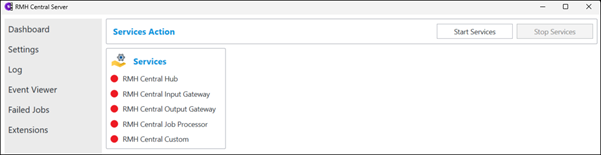
When services are running, the Stores, Jobs, and Worksheet panels are visible:
-
The Stores panel shows the total number of stores managed by Central Server, as well as the number of stores that are currently connected or disconnected.
-
The Jobs panel shows the total pending jobs for all stores, as well as outgoing jobs, incoming jobs, and failed jobs.
-
The Worksheet panel shows past due and post due worksheets, as well as worksheets that are currently being processed. Past due worksheets are worksheets with an effective or scheduled date prior to the current date. Post due worksheets are approved worksheets with an effective or scheduled date after the current date.
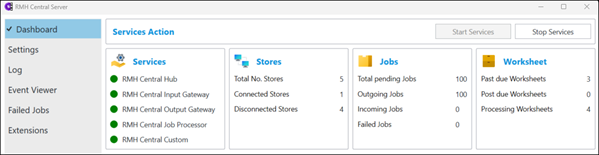
| 3. | When services are running, select All or a specific Store ID to see store connection status, the last time data was synchronized between the store and Central Manager, and the number of incoming pending jobs, outgoing pending jobs, and failed jobs: |
