Using worksheets to manage store inventory
Worksheets are how you manage store inventory from Central Manager. You can use worksheets to add or update inventory items in stores, to set regular or sale prices on items, change ordering information, and create transfers or purchase orders.
To use worksheets, you select the stores whose inventory you want to update and then identify the inventory items you want to include in the worksheet. Central Manager generates either one worksheet for each store or one worksheet for all stores, depending on the type of worksheet. After the worksheet is generated you can add or remove items from the worksheet and change the item information as required.
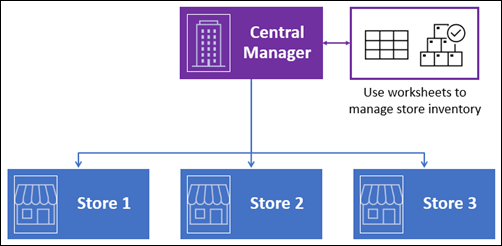
Tip: For worksheets 251, 304, 330, 340, and 351 you can also export the worksheet to a Microsoft Excel spreadsheet, edit the item information in the spreadsheet, and import the spreadsheet data back into the worksheet.)
When you are satisfied with the item information in a worksheet you approve it for processing. By default, approved worksheets are processed immediately, unless you scheduled processing for a future date and time. Larger worksheets take longer to process. In some cases, the best practice is to process the worksheets while the stores are not open to business.
You can use worksheets to initiate transfers and purchase orders, but they must be released and received at the store level. In Central Manager, the processing status of these worksheets remains In Process until the stores have received the transfers or purchase orders.
After worksheets are completed you can acknowledge and file them.